Jabra Pro 9460 Mono 14401-05 Manuel D’Utilisation
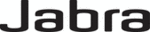
Codes de produits
14401-05
23
english
Jabra PrO 9460, Jabra PrO 9460 dUO,
Jabra PrO 9465 dUO and Jabra PrO 9470
6. TOUCHSCREEN INTRODUCTION
The Jabra PRO touchscreen is a color touchscreen that enables you to connect and configure the Jabra PRO
product, manage calls, and manage base, headset and phone settings. Tap the screen with a finger to activate
icons, scroll up/down a menu, select a target phone and make/answer/end/merge calls.
NOTE: Touchscreen settings may be locked by an IT administrator. Locked settings will not be available on the
touchscreen.
6.1 TOUCHSCREEN OVERVIEW
The touchscreen is divided into three areas: status bar (top), activity window (middle) and call control bar
(bottom).
Status bar
Activity window
Call control bar
1 Status bar
The status bar is the row of icons at the top of the touchscreen.
The status bar is the row of icons at the top of the touchscreen.
Icon
Description
Indicates the current battery level.
Indicates the headset is docked.
Indicates an open audio connection between the base and the headset. If the headset icon has
an WB on it, it indicates wideband audio is active.
Indicates that at least two headsets (primary and secondary headsets) have been paired with
the Jabra PRO base, allowing conference calling. The total number of headsets connected will be
displayed as a number next to the icon.
Tap
to open the settings menu. The tool icon is only visible when not on a call.
Tap
to open the call options menu. The call options icon is only visible when on a call.