Smartwares 10.011.89 Wireless Surveillance System 10.011.89 Fiche De Données
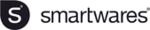
Codes de produits
10.011.89
20
REMOTE SURVEILLANCE SETUP
WDVR provide friendly and handy internet connection and mobile device accessibility.
Step 1. Connect WDVR to router (please refere to the "Connecting to Ethernet" chapter)
Step 1. Connect WDVR to router (please refere to the "Connecting to Ethernet" chapter)
Step 2. Power up and turn on WDVR.
In the Live View mode, wait until logo turns . This means WDVR is now
In the Live View mode, wait until logo turns . This means WDVR is now
ready for internet connection. The process takes around 30 seconds.
Step 3. Download free APP "WDVR Cam" from APP store/Google Play.
Step 4. Launch the APP. Tap "Device" or "Device list" → tap "New" or "+" icon → "Scan QR code"
icon.
icon.
Step 5. Find the QR code sticker at the back of WDVR. If you have correctly installed the WDVR,
you can also scan the QR code on TV (menu→"storage setup"→"system info").
you can also scan the QR code on TV (menu→"storage setup"→"system info").
Note: Suggest to use the Barcode Scanner" to scan the QR code.
Step 6. Enter the default password "123456". Give your remore access a name and tap "save" to
exit.
exit.
Step 7. Tap the device from the list, then tap "play" to connect. It will take a few seconds to access
the remote video, depending on the network environment.
the remote video, depending on the network environment.
Note:
WDVR allows max 3 remote viewer to access the system. The 4th connection will be rejected.
When local user is operating setup menu. Remote user will be temporary reject to access WDVR
until local user leave menu.
WDVR requires 1.5Mbps connection bandwidth per connection to receive best viewing quality/
streaming. It is suggested to set camera resolution and quality to "Low" in order to receive
streaming remote view if the bandwidth is below 1.5Mbps.
When local user is operating setup menu. Remote user will be temporary reject to access WDVR
until local user leave menu.
WDVR requires 1.5Mbps connection bandwidth per connection to receive best viewing quality/
streaming. It is suggested to set camera resolution and quality to "Low" in order to receive
streaming remote view if the bandwidth is below 1.5Mbps.