Freescale Semiconductor Microcontrollers Manuel D’Utilisation
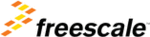
Control Points
Setting Breakpoints
167
Microcontrollers Debugger Manual
5. Select the breakpoint you want to modify by clicking on the corresponding entry in the
list of defined breakpoints at the top of the tab.
6. In the Counter: group of this tab specify the interval for the breakpoint detection in
the Interval: field.
7. Then close the window by clicking the OK button.
If you continue program execution, the content of the Current: field is decremented each
time the instruction containing the breakpoint is reached. When Current is equal to 0, the
application stops. If the checkbox Temporary is unchecked (not a temporary breakpoint),
Current is reloaded with the value stored in Interval: in order to enable the counting
breakpoint again.
time the instruction containing the breakpoint is reached. When Current is equal to 0, the
application stops. If the checkbox Temporary is unchecked (not a temporary breakpoint),
Current is reloaded with the value stored in Interval: in order to enable the counting
breakpoint again.
Conditional Breakpoints
Conditional breakpoints are activated when a given condition is TRUE. A conditional
breakpoint is recognized by the following icon:
breakpoint is recognized by the following icon:
Setting Conditional Breakpoints
Conditional breakpoints can only be set from the Controlpoint Configuration window’s
Breakpoints tab. There are two ways to set a conditional breakpoint:
Breakpoints tab. There are two ways to set a conditional breakpoint:
Holding down the left mouse button and pressing the S key:
1. Point at a C statement in the Source Component window, hold down the left mouse
button and press the S key.
is opened and a new
breakpoint is inserted in the list of breakpoints defined in the application.
3. Select the breakpoint you want to modify by clicking on the corresponding entry in the
list of defined breakpoints.
4. Specify the condition for breakpoint activation in the Condition: group Condition box.
The condition must be specified using the ANSI C syntax (Example counter = = 7).
You can use register values in the breakpoint condition field with the following syntax:
$RegisterName (Example $RX = = 0x10)
You can use register values in the breakpoint condition field with the following syntax:
$RegisterName (Example $RX = = 0x10)
5. Close the window by clicking OK.