Line 6 headphones powered monitors Manuale Utente
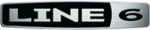
Line 6 GearBox 3.1 – Basic Features Guide
How to show an effect's controls without turning on an effect
To see an effect's controls without turning it on, click on the top portion of the effect’s “stomp
box” icon. (Click directly on the On/Off portion of the icon to toggle the effect On/Off).
Windows® users can also right-click anywhere on the icon to show its controls. Mac® users can
control-click.
box” icon. (Click directly on the On/Off portion of the icon to toggle the effect On/Off).
Windows® users can also right-click anywhere on the icon to show its controls. Mac® users can
control-click.
Click here to show effect’s controls.
Click here to toggle effect On/Off
Click here to toggle effect On/Off
How to show/hide all Tone controls
Click the Collapse/Expand arrow button to the left of the Tone menu at the top left of the
GearBox program's window to show/hide the Amp and Effects controls in one click. Note that
this is independent of the Browser window, allowing you to keep the Browser window’s contents
visible and toggle your Tone controls to be shown or hidden as you need them. There are also
separate show/hide arrows for the Effects section and the Browser.
this is independent of the Browser window, allowing you to keep the Browser window’s contents
visible and toggle your Tone controls to be shown or hidden as you need them. There are also
separate show/hide arrows for the Effects section and the Browser.
How to show/hide the Browser
The bottom portion of the GearBox window, where the GuitarPort Online content and other
items are shown, is called the Browser. Click the arrow button at the top left side of it, to the left
of the Back/Fwd arrow buttons, to show/hide the Browser. There are also separate show/hide
arrows for showing/hiding the Amp and Effects controls together individually, or you can click
the top-most arrow button to show/hide the Amp and Effects in one motion.
of the Back/Fwd arrow buttons, to show/hide the Browser. There are also separate show/hide
arrows for showing/hiding the Amp and Effects controls together individually, or you can click
the top-most arrow button to show/hide the Amp and Effects in one motion.
How to show/hide the Effect control panel
It can be handy to hide the Effects’ details when you don't need to fine-tune them and want
more space available to view items in the Browser. Click the arrow button at the left side of the
Effects area to show/hide the Effects control panel.
Effects area to show/hide the Effects control panel.
Page 45