Shure DFR22 Manuale Utente
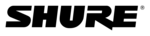
© 2003 Shure Incorporated
DFR22 Software Guide
113
To complete the firmware update:
1.
Cycle power to the device.
2.
From the [File] menu select [Firmware Upgrade].
3.
When the software prompts you to update the code, click [Continue].
•
As a last resort, perform a hard reset. This deletes all presets and settings from the device and returns it to
its default state.
its default state.
To perform a hard reset:
1.
Power off the device.
2.
Hold down the Row A Press to Lock/Hold to Clear and Bypass buttons while the DFR22 powers up.
3.
The preset indicator will count down as the reset takes place.
Unable to switch device presets from the computer:
•
Check the device's security level. In order to switch presets from the computer, the device must be set
either to security level 1, or customized level 2. For more information, refer to the
either to security level 1, or customized level 2. For more information, refer to the
Security section on
page 98
.
•
If preset changes via control input pins are enabled, the unit will not respond to preset changes via the
software. To solve the problem, disable the control pins for preset change in the “Control Pin” window. For
more information, refer to the
software. To solve the problem, disable the control pins for preset change in the “Control Pin” window. For
more information, refer to the
“Pin Configuration” section on page 91
.
Unable to switch presets from the device’s front panel:
•
The 5th DIP switch on the rear panel of the device is in the down position. Flip it up to unlock the front
panel controls.
panel controls.
•
Front panel lockout is enabled for the preset selector in the DFR22 software. Select [Security>Front
Panel Lockout] from the main menu and de-select the [Preset selector] checkbox in the “Front Panel
Lockout” dialog.
Panel Lockout] from the main menu and de-select the [Preset selector] checkbox in the “Front Panel
Lockout” dialog.
•
If preset changes via control input pins are enabled, the unit will not respond to preset changes via the
front panel. To solve the problem, disable the control pins for preset change in the “Control Pin” window.
For more information, refer to the
front panel. To solve the problem, disable the control pins for preset change in the “Control Pin” window.
For more information, refer to the
“Pin Configuration” section on page 91
.