Polaroid idf-1030 Guida Al Funzionamento
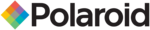
1
Buttons on the Remote control
Setting up the Digital Picture Frame
1. Plug the appropriate end of the AC adapter into a power outlet and the other end into the Digital Picture Frame.
2. After you’ve stored content on a flash media card (not included), insert the card into the proper slot.
3. Turn the power switch to “ON”. As a default the first file of the card will be displayed first. Play sequences are automatically sorted alphabetically by
file name, regardless of file type.
2. After you’ve stored content on a flash media card (not included), insert the card into the proper slot.
3. Turn the power switch to “ON”. As a default the first file of the card will be displayed first. Play sequences are automatically sorted alphabetically by
file name, regardless of file type.
Setting up the Digital Picture Frame
1. Press the “MUSIC” key to enter the music database. Use the arrow keys to select a music file.
2. Press the SLIDESHOW key.
3. After you’ve stored content on a flash media card (not included), insert the card into the proper slot.
4. Turn the power switch to “ON”. As a default the first file of the card will be displayed first. Play sequences are automatically sorted alphabetically by
file name, regardless of file type.
2. Press the SLIDESHOW key.
3. After you’ve stored content on a flash media card (not included), insert the card into the proper slot.
4. Turn the power switch to “ON”. As a default the first file of the card will be displayed first. Play sequences are automatically sorted alphabetically by
file name, regardless of file type.
"Polaroid" and “Polaroid and Pixel” are trademarks of Polaroid Corporation, Waltham, MA, USA.
For service, support and warranty information, visit www.polaroid.com.
POWER button Press to turn player on or off.
SETUP button Press to open menu for changing settings.
CARD SELECTION button Press to choose a different memory card.
MUSIC button Press to go to and display music files.
PHOTO button Press to go to and display photo files.
ROTATE button Press to rotate photos 90 degrees clockwise on screen
ZOOM button Press to zoom up to 4x (on photos only)
SLIDESHOW button Press to start/stop a photo slideshow
+ VOLUME button Press to increase volume
- VOLUME button Press to decrease volume
MUTE button Press to instantly mute volume
↑
button Press to move up when selecting files on your screen.
←
button Press to move left when selecting files on your screen.
►║ PLAY/PAUSE button Press to play/pause or confirm selections on your screen.
→
button Press to move right when selecting files on your screen.
↓
button Press to move down when selecting files on your screen.
STOP button Press to stop the selected file/action.