Ideal Networks NaviTEK II BASISCable length meter, R153000 Manuale Utente
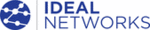
Codici prodotto
R153000
151810 Iss 1
NaviTEK II
Page 24
User Guide
Import client certificates and root certificates as follows:
On your PC, c
reate a directory, name it ‘certs’ and copy the required client and root certificates to
that directory.
Root certificates must be of the file type .pem. Client certificates must be of the file type .p12.
Copy the directory to a USB key and insert it into the NaviTEK II USB port.
From the home screen press the soft key SETUP (F3).
Select the icon 802.1x. The 802.1x setup screen is displayed, Fig 35.
Press soft key CERTS (F1) to load the certificates to the NaviTEK II. The loaded certificates will
remain on the NaviTEK II until further certificates are loaded or a factory reset is performed.
remain on the NaviTEK II until further certificates are loaded or a factory reset is performed.
When entering the 802.1x setup details, scroll to each field, press Enter and select from the drop down
menu or look up table as required. Press enter again to return to the 802.1x setup screen. RESET clears
all certificate data from the setup screen.
Username and Password fields will display the QWERTY keyboard. When you have entered the
Username/Password, press OK to return to the 802.1x setup screen.
Username/Password, press OK to return to the 802.1x setup screen.
The tester
’s time and date must be correct before 802.1x will work.
Set the ‘802.1x’ field to Enable.
Select the required EAP Method from the drop down
menu in the
menu in the
‘EAP Method’ field. See Notes 1 to 4
below.
Scroll
to the ‘Certificate’ field and select the required
certificate from the look up table.
Enter a username and password (when required).
Scroll to the ‘Root Cert’ field and select the required
certificate from the look up table (when required).
certificate from the look up table (when required).
Press the soft key APPLY (F2). You can now
connect through the 802.1x port.
connect through the 802.1x port.
Fig 35
1)
Completing the fields ‘Client Certificate’ and ‘Certificate Password’ is required only when the EAP
Method is: EAP-TLS, Any or, the Tunneled Method is TLS.
2) The Tunneled Method and Root Certificate options are enabled only when the EAP Method is
EAP-TLS, EAP-PEAP, EAP-TTLS or Any.
EAP-TLS, EAP-PEAP, EAP-TTLS or Any.
3) Use the Root Certificate option only when you want to authenticate the server (RADIUS server).
4) When the EAP Method is EAP-TLS and the Tunneled Method is TLS, the fields Username and
Password are optional. For all other types of EAP Method a Username and Password must be
entered.
Password are optional. For all other types of EAP Method a Username and Password must be
entered.