Rigol DS1074Z-S 4-channel oscilloscope, Digital Storage oscilloscope, DS1074Z-S Scheda Tecnica
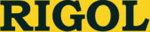
Codici prodotto
DS1074Z-S
RIGOL
DS1000Z User’s Guide
6-31
3. Adjust the Cursor Position (note that you can also press
continuously to switch the current cursor)
Adjust cursor A: press CursorA and use
Adjust cursor A: press CursorA and use
to adjust the position of cursor
A. During the adjustment, the measurement result will change accordingly.
The adjustable range is limited within the screen.
The adjustable range is limited within the screen.
Adjust cursor B: press CursorB and use
to adjust the position of cursor
B. During the adjustment, the measurement result will change accordingly.
The adjustable range is limited within the screen.
The adjustable range is limited within the screen.
Adjust cursor A and B at the same time: press CursorAB and use
to
adjust the position of cursor A and B at the same time. During the
adjustment, the measurement results will change accordingly. The
adjustable range is limited within the screen.
adjustment, the measurement results will change accordingly. The
adjustable range is limited within the screen.
4. Select X (Y) Axis Unit
Press Units to set the horizontal unit and the vertical unit of the cursor
measurement.
Press Hori.Unit to select “s”, “Hz”, “Degree” or “Percent”.
s: when this unit is selected, in the measurement results, AX, BX and BX-AX
measurement.
Press Hori.Unit to select “s”, “Hz”, “Degree” or “Percent”.
s: when this unit is selected, in the measurement results, AX, BX and BX-AX
are in “s” and 1/|dX| is in “Hz”.
Hz: when this unit is selected, in the measurement results, AX, BX and
BX-AX are in “Hz” and 1/|dX| is in “s”.
Degree: when this unit is selected, in the measurement results, AX, BX and
BX-AX are in “°”. At this point, AX, BX and BX-AX will change to “0°”, “360°”
and “360°” respectively when you press Set Range, no matter where
cursor A and B are currently located. At the same time, two cursor lines
(unmovable) appear on the screen as the reference positions.
and “360°” respectively when you press Set Range, no matter where
cursor A and B are currently located. At the same time, two cursor lines
(unmovable) appear on the screen as the reference positions.
Persent: when this unit is selected, in the measurement results, AX, BX and
BX-AX are in “%”. At this point, AX, BX and BX-AX will change to “0%”,
“100%” and “100%” respectively when you press Set Range, no matter
where cursor A and B are currently located. At the same time, two cursor
lines (unmovable) appear on the screen as the reference positions.
“100%” and “100%” respectively when you press Set Range, no matter
where cursor A and B are currently located. At the same time, two cursor
lines (unmovable) appear on the screen as the reference positions.
Press Vert.Unit to select “Source” or “Percent”.
Source: when this unit is selected, in the measurement results, the units of
AY, BY and BY-AY will be automatically set to the unit of the current source.
Persent: when this unit is selected, in the measurement results, AY, BY and