Advantech ADAM-6050 18-Channel Isolated Digital I/O Modbus TCP Module ADAM-6050-BE Scheda Tecnica
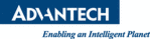
Codici prodotto
ADAM-6050-BE
67
Chapter 5
• Favorite Group
You can define which devices listed in the three categories above into
your personal favorite group. This will make you easier to find your inter-
ested modules. Right click on the ADAM device item under the Favorite
Group item and you can select New >> Group to create a new group.
After you create your own group, right click on your group and select
New >> Adam device to add ADAM devices into your group. You can
also select Diagnose connection to check the communication.
You can define which devices listed in the three categories above into
your personal favorite group. This will make you easier to find your inter-
ested modules. Right click on the ADAM device item under the Favorite
Group item and you can select New >> Group to create a new group.
After you create your own group, right click on your group and select
New >> Adam device to add ADAM devices into your group. You can
also select Diagnose connection to check the communication.
Status Display Area
Status Display area, on the right part of utility operation window, is the
main screen for operation. When you select different items in Module
Tree Display, Status Display will change dependently. You can do all
configurations and test in this area.
Status Display area, on the right part of utility operation window, is the
main screen for operation. When you select different items in Module
Tree Display, Status Display will change dependently. You can do all
configurations and test in this area.
5.3.2 Search ADAM-6000 Modules
After you have confirmed the hardware wiring between host PC and your
ADAM-6000 module, you can find that module in ADAM.NET Utility.
Launch ADAM.NET Utility. Select the ADAM5000TCP_6000 item on
the Module Tree Display area. Click the Search Modules button on the
Toolbar. ADAM.NET Utility will then search all ADAM-6000 modules
on the Ethernet network. If your ADAM-6000 modules is used the first
time, its IP will be 10.0.0.1 by default. So you will find it showing on the
Others item under ADAM5000TCP_6000.
ADAM-6000 module, you can find that module in ADAM.NET Utility.
Launch ADAM.NET Utility. Select the ADAM5000TCP_6000 item on
the Module Tree Display area. Click the Search Modules button on the
Toolbar. ADAM.NET Utility will then search all ADAM-6000 modules
on the Ethernet network. If your ADAM-6000 modules is used the first
time, its IP will be 10.0.0.1 by default. So you will find it showing on the
Others item under ADAM5000TCP_6000.
You need to change IP of the ADAM-6000 modules the same subnet with
the host PC. Type the correct IP address, Subnet address, and Default
gateway on the Status Display area. After complete setting, click the
Apply Change button. A dialog box appears asking you to type the pass-
word. The default password of ADAM-6000 module is 00000000.
the host PC. Type the correct IP address, Subnet address, and Default
gateway on the Status Display area. After complete setting, click the
Apply Change button. A dialog box appears asking you to type the pass-
word. The default password of ADAM-6000 module is 00000000.
Note:
Remember to choose the correct module in the Module
Type combo box when you add a new ADAM devices.
Note: If network Firewall is enabled on your computer, you
may not be able to connect with your ADAM-6000 mod-
ule. You need to add ADAM.NET Utility into lists of Pro-
gram and Service of the Exception for Windows Firewall
in Windows Control Panel.
ule. You need to add ADAM.NET Utility into lists of Pro-
gram and Service of the Exception for Windows Firewall
in Windows Control Panel.