Zoom ZH1 Parti
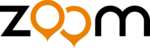
8
9
10
11
7
12
H1
Handy
Recorder
H1
Quick Start Guide
Part names and functions
• Parts of the unit
• Screen indications
1
Line/headphones output jack
Outputs sound to headphones or external equipment.
2
Volume adjustment buttons
Use to adjust the output level.
3
microSD card slot
Insert a microSD or microSDHC card here for use with the unit.
4
LO CUT switch
Use to turn the low cut filter (noise reduction) ON or OFF.
5
AUTO LEVEL switch
Use to turn automatic recording level adjustment ON or OFF.
6
REC FORMAT switch
Use to select the recording format.
7
Tripod mount
Attach a tripod here to use the unit in a fixed position.
8
Battery compartment cover
Install one AA battery under here.
9
Stereo microphone
Record sound in stereo in a 90º field in front of the unit.
10 Recording/peak indicator
This lights during recording and blinks rapidly if the input signal
is too loud (peak detection).
is too loud (peak detection).
11 Liquid crystal display (LCD)
This shows various information.
12 Record button
Use to start and stop recording, and to confirm file deletion, for
example.
example.
13 Built-in speaker (mono)
Use to listen to recordings when not using the line/headphones
output jack.
output jack.
14 Mic/line input jack
Connect and record another device or microphone here. Mics
that require plug-in power can be used with this jack.
that require plug-in power can be used with this jack.
15 Input level buttons
Use to adjust the recording level manually.
16 Fast forward button
During playback, use to select files and to fast forward. On the
home screen, use to set the recording format.
home screen, use to set the recording format.
17 Play button
Use to start and stop file playback. On the home screen, use to
add track marks.
add track marks.
18 Fast reverse button
During playback, use to select files and fast reverse. On the
home screen, use to set the recording format.
home screen, use to set the recording format.
19 Delete button
Use to erase files that are not needed.
20 Power button
Turn the power ON/OFF. Set to HOLD to disable other keys.
21 USB jack
Connect to a computer to power the unit by USB or to trans-
fer files between the computer and the card in the unit.
fer files between the computer and the card in the unit.
1
Level meters
These show input and output levels.
2
File/format information
This area shows the recording format and the recording date
and file number of the playing file.
and file number of the playing file.
3
Battery level indicator
This shows the remaining battery charge. It does not appear
when power is being supplied by USB.
when power is being supplied by USB.
4
Time display
This shows the remaining recordable time of the inserted
microSD card, the playback time or the name of a file that is
about to be erased, for example.
microSD card, the playback time or the name of a file that is
about to be erased, for example.
5
Status indicators
These show the current operating state.
• Parts of the unit
• Screen indications
1
1
9
11
4
5
21
7
2
3
4
2
3
10
Items included with this product
• H1 unit
• One AA battery (to test the unit)
• Quick Start Guide (this manual)
• microSD card (2 GB)
5
FCC regulation warning (for the U.S.A.)
This equipment has been tested and found to comply with the limits for a Class B digital device,
pursuant to part 15 of the FCC Rules. These limits are designed to provide reasonable protection
against harmful interference in a residential installation. This equipment generates, uses and can radiate
radio frequency energy and, if not installed and used in accordance with the instructions, may cause
harmful interference to radio communications. However, there is no guarantee that interference will not
occur in a particular installation. If this equipment does cause harmful interference to radio or television
reception, which can be determined by turning the equipment off and on, the user is encouraged to try
to correct the interference by one or more of the following measures:
pursuant to part 15 of the FCC Rules. These limits are designed to provide reasonable protection
against harmful interference in a residential installation. This equipment generates, uses and can radiate
radio frequency energy and, if not installed and used in accordance with the instructions, may cause
harmful interference to radio communications. However, there is no guarantee that interference will not
occur in a particular installation. If this equipment does cause harmful interference to radio or television
reception, which can be determined by turning the equipment off and on, the user is encouraged to try
to correct the interference by one or more of the following measures:
Reorient or relocate the receiving antenna.
•
Increase the separation between the equipment and the receiver.
•
Connect the equipment to an outlet on a circuit different from that
•
to which the receiver is connected.
Consult the dealer or an experienced radio/TV technician for help.
Consult the dealer or an experienced radio/TV technician for help.
•
For EU Countries
Declaration of Conformity:
This product complies with the requirements of
EMC Directive 2004/108/EG and
Low Voltage Directive 2006/95/EC
This product complies with the requirements of
EMC Directive 2004/108/EG and
Low Voltage Directive 2006/95/EC
Safety and Operation
Precautions must be read
before using the unit.
Safety and Operation Precautions
This indicates that if a user ignores this warning and handles
the device incorrectly, serious injury or death could result.
the device incorrectly, serious injury or death could result.
This indicates that if a user ignores this caution and handles
the device incorrectly, bodily injury or damage to equipment
could occur.
the device incorrectly, bodily injury or damage to equipment
could occur.
Warning
Caution
Observe the following precautions to use this unit safely.
• Power and batteries
Use only the ZOOM AD-17 (DC5V 1A) USB-connection type AC
•
adapter (sold separately).
Unplug the AC adapter when the unit will not be used for a long time.
•
This unit cannot recharge batteries.
•
Carefully read the precautions of batteries before using them.
•
When using a battery, insert one commercially-available alkaline or
•
NiMH AA battery with the correct orientation.
Remove the battery from the unit if it will not be used for a long time.
•
• Operation environment
Avoid using the unit in the following types of places, because doing so
could cause malfunction.
Places that become extremely hot or cold
•
Near heating devices or other sources of heat
•
Places that are extremely humid or where the unit could become wet
•
Sandy or dusty places
•
Places with frequent vibrations
•
• Handling
Do not disassemble or modify this device. Doing so could cause injury or
malfunction. ZOOM Corporation will not take responsibility for malfunctions
resulting from disassembly or modification.
Do not apply excessive force to switches and other controls.
Use of excessive force, dropping, bumping and other shocks could break
the unit.
Warning
Caution
Warning
Caution
You might need this Quick Start Guide in the future.
Always keep it in a place where you can access it easily.
Always keep it in a place where you can access it easily.
Windows is a trademark of Microsoft Corporation (USA). Macintosh and Mac OS are registered trade-
marks or trademarks of Apple Inc. in the USA and other countries. The microSD and microSDHC logos
are trademarks. Other product names, registered trademarks and company names in this document are
the properties of their respective companies.
• MPEG Layer-3 audio compression technology has been licensed from Fraunhofer IIS and Sisvel S.p.A.
• Recording concerts, lectures and other events without the permission of the rights-holders is illegal.
marks or trademarks of Apple Inc. in the USA and other countries. The microSD and microSDHC logos
are trademarks. Other product names, registered trademarks and company names in this document are
the properties of their respective companies.
• MPEG Layer-3 audio compression technology has been licensed from Fraunhofer IIS and Sisvel S.p.A.
• Recording concerts, lectures and other events without the permission of the rights-holders is illegal.
The contents of this document and the specifications of the product could be changed without warning.
Upgrading the firmware
Upgrade the firmware version when necessary.
2.
While pressing
, slide the power switch to start the
unit in version upgrade mode.
The version currently used by
the unit and the upgrade ver-
sion are shown on the screen
alternately.
The version currently used by
the unit and the upgrade ver-
sion are shown on the screen
alternately.
3.
If the version upgrade shown is the one desired, press the
button to open a confirmation screen. Press
again
to start the upgrade.
MEMO
Check the firmware version when the
unit is starting up. Version 1.00 is shown
as “1/00,” for example.
1.
Copy the firmware upgrade file to the microSD card.
• The latest version of the firmware can be downloaded
from our web site (www.zoom.co.jp).
Note: Use alkaline or NiMH batteries.
• Inserting the battery
Note: Use alkaline or NiMH batteries.
Open the case
while pressing
here and then in-
sert the battery.
while pressing
here and then in-
sert the battery.
6
8
12
13
14
17
15
16
20
18
19
Connecting with a computer
With this unit’s power off, connect it to a computer running
Windows or Macintosh OS using a USB cable. This allows the
unit to be used as a microSD card reader.
Windows or Macintosh OS using a USB cable. This allows the
unit to be used as a microSD card reader.
Files recorded to the microSD card are saved in the
“FOLDER01” subfolder inside the “STEREO” folder on the card.
If a file has been recorded to the unit’s built-in memory when a
microSD card was not in the unit, that file will be saved in the
“BLT-IN” subfolder inside the
“STEREO” folder.
“FOLDER01” subfolder inside the “STEREO” folder on the card.
If a file has been recorded to the unit’s built-in memory when a
microSD card was not in the unit, that file will be saved in the
“BLT-IN” subfolder inside the
“STEREO” folder.
Connect