iHome iD95 Manuale Istruttivo
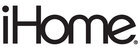
Listening to Radio
5
Listening to iPad, iPhone or iPod
Sure Alarm
The unit has a sure alarm feature so the buzzer alarm still sound in the event of a power failure, if the backup battery is
installed (see page 7). If your iPad/iPhone/iPod has no sound for 35 seconds or is not present, the unit will switch to
buzzer alarm automatically.
Setting up Antennas
Extend FM wire antenna fully for best reception. Do not strip, alter or attach to other antennas.
Tuning and Playing the Radio
1. Press and release the Button to turn on the unit, then press and release the Mode Button as needed to cycle
through iPod, FM radio and Aux-in modes.
2. When the FM mode is selected, press the + or - Button to tune the radio to a desired station. The current radio frequency
appears in the lower right of the display. Press the + or - Button for a few seconds to scan for the next clear station.
3. To memorize a station as a preset:
A.
Press
the
Presets Button as needed to step through the 6 presets (P1 - P6) to the number you wish to assign, and
then hold the Presets Button until the selected preset number begins flashing in the display.
B.
Press
the
+ or - Button to tune the radio to a desired station. Hold briefly to have the radio autoscan/search for the
next clear station.
C.
Press
the
Presets Button to confirm the setting, two confirmation beeps will confirm the setting and the preset
number you wish to assign. Repeat steps A-C to preset up to 6 stations.
4. To listen to a preset stations, press the Presets Button to choose the desired preset.
5. Press the or Button on the unit to adjust the system volume.
TIP: Download the iHome Radio app from the App Store to enjoy thousands of internet radio stations from around the
globe on your iD95.
1. Dock an already playing iPad, iPhone or iPod. The unit will automatically turn on and you will hear the audio playing
from your iPad/iPhone/iPod.
Note: If the audio source volume is too low on the iPad/iPhone/iPod, the unit may not detect that the iPad/iPhone/iPod is
in play mode. If so, pressing the Button on the main unit once should make it play.
2. When the iPad/iPhone/iPod is docked and in standby mode, press the Button on the unit to play the
iPad/iPhone/iPod. If the unit is already on, press and release the Mode Button as needed until “iPod” appears on the
lower part of the display, indicating the unit is in iPod mode. If your iPad, iPhone or iPod touch is in video mode, you
may see the “locked” slider on the iPad/iPhone/iPod display. If so, you will need to unlock your iPad/iPhone/iPod.
3. Press the Button on the unit to pause play; press again to resume play.
4. Press the + or - Button on the unit to go to the next or previous track. Press and hold while track is playing for high
speed forward or reverse music search of the current track.
Adjusting Sound on the Unit
You can adjust the sound on the unit while listening to any sound source.
1. Press the or Button on the unit to adjust the system volume.
2. Press and release the EQ Button as needed to select Treble, Bass, Balance or 3D sound effect, then press the + or -
Button to adjust settings.
TIP: You can also adjust EQ with the iHome Set app.
P7