Line 6 GX ユーザーズマニュアル
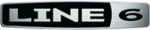
POD Farm 1.01 – Using Your Line 6 Hardware
2•29
the POD Farm Mixer View, or go to the Windows
®
Control Panel). The initial default is one tick to
the right of “Extra Small” as shown. Raise this slider if you are getting any dropouts in your monitor
signal.
POD X3 & PODxt devices - These devices do not utilize POD Farm in Standalone operation, however,
they do offer low latency “USB Audio Streaming” feature with a USB audio buffer adjustment slider
(rather than ToneDirect
™
Monitoring) within the Windows
®
- Line 6 Audio-MIDI Settings dialog
which provides an independent, direct monitor signal with its own buffer adjustment. When a POD
X3 or PODxt is connected, this buffer slider is displayed:
ToneDirect
™
Monitoring while recording with POD Farm Plug-in
ToneDirect™ is a feature of the POD Farm application when run in Standalone mode, not the POD
Farm Plug-in, so in order for you to enjoy the feel and responsiveness provided by ToneDirect™,
you’ll need to run the “stand-alone” POD Farm application alongside the DAW host software hosting
POD Farm Plug-in. Keep in mind that these applications run independently of each other, so any
Tone settings you make in the POD Farm’s Standalone mode will have to be matched in the Plug-in
to provide the same results. You can achieve this by making your settings in POD Farm Standalone,
saving them as a Tone Preset to your computer’s POD Farm Tones folder, and then recalling that preset
later within the POD Farm Plug-in. Here are the steps to configure this type of setup:
Connect the recording source to your Line 6 hardware
•
Launch POD Farm in Standalone mode, and monitor the POD Farm processed signal thru your
•
hardware’s Line Outputs. These outputs supply the ToneDirect™ Monitoring magic.
In the POD Farm Mixer View, configure one of Record Sends’ Source to be a
In the POD Farm Mixer View, configure one of Record Sends’ Source to be a
•
Dry Input signal.
Choose this Record Send as the input for the DAW track you’re recording into.
Disable your DAW software’s Input Monitoring for the track you’re recording into.
Disable your DAW software’s Input Monitoring for the track you’re recording into.
•
Load POD Farm Plug-In on the recorded DAW audio track and dial in your desired Tone for
•
playback!