Agilent Technologies 20ET ユーザーズマニュアル
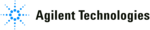
4- 29
Printing, Plotting, and Saving Measurement Results
Plotting Multiple Measurements Per Page from Disk
To Plot Multiple Measurements on a Full Page
You may want to plot various files to the same page, for example, to show measurement
data traces for different input settings, or parameters, on the same graticule.
data traces for different input settings, or parameters, on the same graticule.
.
2. Press
. The analyzer assigns the first available default
filename for the displayed directory. For example, the analyzer would assign
PLOT00FP
if there were no previous plot files on the disk.
3. Press
and turn the front panel knob to highlight the name of the file that
you just saved.
4. Press
and turn the front panel knob to place the
↑
pointer to the
A
character.
5. Press
.
6. Define the next measurement plot that you will be saving to disk.
For example, you may want only the data trace to appear on the second plot for
measurement comparison. In this case, you would press
measurement comparison. In this case, you would press
and
choose
.
7. Press
. The analyzer will assign
PLOT00FP
because you renamed the last
file saved.
8. Press
and turn the front panel knob to highlight the name of the file that
you just saved.
9. Press
and turn the front panel knob to place the
↑
pointer to the
B
character.
10.Press
.
11.Continue defining plots and renaming the saved file until you have saved all the data
that you want to put on the same page. Renaming the files as shown allows you to use
the provided program, that organizes and plots the files, according to the file naming
convention.
the provided program, that organizes and plots the files, according to the file naming
convention.
Plot File
Recognized Filename
First File Saved
PLOT00FPA
Second File Saved
PLOT00FPB
Third File Saved
PLOT00FPC
Fourth File Saved
PLOT00FPD
Copy
PLOT DEFINE PRINT
Save/Recall
FILE UTILITIES RENAME FILE
SELECT LETTER DONE
Copy
DEFINE PLOT
PLOT DATA ON PLOT MEM OFF PLOT GRAT OFF PLOT TEXT OFF
PLOT MKR OFF
Copy
PLOT
Save/Recall
FILE UTILITIES RENAME FILE
SELECT LETTER DONE