Agilent Technologies 20ET ユーザーズマニュアル
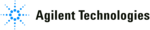
1- 73
Making Measurements
Using Limit Lines to Test a Device
3. Substitute a thru for the device and perform a response calibration by pressing:
4. Reconnect your test device.
5. To better view the measurement trace, press:
Creating Flat Limit Lines
In this example procedure, the following flat limit line values are set:
NOTE
The minimum value for measured data is
−
200 dB.
1. To access the limits menu and activate the limit lines, press:
2. To create a new limit line, press:
The analyzer generates a new segment that appears on the center of the display.
3. To specify the limit’s stimulus value, test limits (upper and lower), and the limit type,
press:
NOTE
You could also set the upper and lower limits by using the
and
keys. To use these keys for the entry, press:
This would correspond to a test specification of
−
24
±
3 dB.
4. To define the limit as a flat line, press:
Frequency Range
Power Range
127 MHz to 140 MHz
−
27 dB to
−
21 dB
100 MHz to 123 MHz
−
200 dB to
−
65 dB
146 MHz to 160 MHz
−
200 dB to
−
65 dB
Cal
CALIBRATE MENU RESPONSE THRU
Scale Ref
AUTO SCALE
System
LIMIT MENU LIMIT LINE
LIMIT LINE ON EDIT LIMIT LINE
CLEAR LIST YES
ADD
STIMULUS VALUE
127
M/
µ
UPPER LIMIT
−
21
x1
LOWER LIMIT
−
27
x1
DONE
MIDDLE VALUE
DELTA LIMITS
MIDDLE VALUE
−
24
x1
DELTA LIMITS
3
x1
LIMIT TYPE FLAT LINE RETURN