Polaroid pdv-0701a 操作ガイド
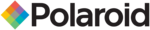
- 21 -
System Setup
GENERAL SET-UP
You can change the default settings to customize performance to your own
preference.
1. Remove the disc from the DVD drive and press the SETUP button on the control
panel, the settings menu will appear. It includes General Setup, Speaker Setup,
Dolby Digital Setup, Video Setup and Preference Setup.
Dolby Digital Setup, Video Setup and Preference Setup.
2. Press
(direction buttons) on the remote control to select a category.
3. All the items in the category will appear on the TV screen. Press the ENTER button
to confirm your selection.
Category
1. When you enter a category all the items under this category will appear, and the
1. When you enter a category all the items under this category will appear, and the
items placed in the middle (or highlighted) will be the current set up.
2. Press the
(right direction button) on the control panel to select the correct
category.
3. Press the direction button to select your preference. The item you select will be
highlighted.
4. Press the ENTER button to confirm.
5. Press the
5. Press the
(left direction button) to enter the other setup menu.
General Setup
The general setup is shown as follows:
1. TV Display
The program’s screen format (e.g. Normal TV/Wide screen) is fixed by the DVD.
Please note that this format might not necessarily match your TV’s screen format.
Then this will be helpful:
Normal/PS (PAN SCAN): Choose this mode when your TV set has 4:3 screen format.
The picture will fill the screen but the right and left portion will be cut.
Normal/(LETTER BOX): Choose this mode when your TV set has 4:3 screen format.
The picture will appear in its entire width but framed by black bars at the top and the
bottom.
Wide (16:9): Choose this mode when using a 16: 9 wide screen TV set.
The program’s screen format (e.g. Normal TV/Wide screen) is fixed by the DVD.
Please note that this format might not necessarily match your TV’s screen format.
Then this will be helpful:
Normal/PS (PAN SCAN): Choose this mode when your TV set has 4:3 screen format.
The picture will fill the screen but the right and left portion will be cut.
Normal/(LETTER BOX): Choose this mode when your TV set has 4:3 screen format.
The picture will appear in its entire width but framed by black bars at the top and the
bottom.
Wide (16:9): Choose this mode when using a 16: 9 wide screen TV set.
2. OSD Language
There are five kinds of different OSD languages for selection. You can select it
according to your preference.
according to your preference.