Plustek ps282 ユーザーガイド
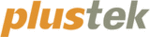
to adjust the scanning settings of document front side and then click Rear Side
button to adjust the scanning settings of document rear side.
You can enable the function of Merge Pages only when you select ADF
(Duplex) as Scan type and Automatic Size as Page Size to output the scan
images of both front and rear sides in one image. After the function of Merge
Pages is enabled, you can make the selection of Horizontally to generate both
front and rear image data horizontally in a joined image (the rear image will be
placed at the right side next to the front image), or make the selection of
Vertically to generate both front and rear image data vertically in a joined
image (the rear image will be placed below the front image).
5. Load one page of the document and click the Preview button. The scanned
image should appear in the Preview Window. To define the margins and crop
out sections of the image you don’t want scanned, use the mouse to click and
drag the corners or sides of the scan area borders. Adjust the scan settings
again if the preview image is not to your liking.
6. Load all pages of the document and click the Scan button.
7. When the scan finishes, click the Exit button to close the TWAIN window. The
scanned images are displayed in Presto! ImageFolio, and you may perform the
image editing tasks.
Scan within ABBYY FineReader 6.0 Sprint Plus:
1. Click on the Windows Start button, point to Programs > ABBYY FineReader
6.0 Sprint Plus and then click ABBYY FineReader 6.0 Sprint Plus to launch
the FineReader program.
2. To scan one page from the ADF:
Click
and then click Scan Image from its drop-down menu.
To scan multiple pages from the ADF:
Click
and then click Scan Multiple Images from its drop-down menu.
3. In the TWAIN window that opens, select ADF (Front Side) as the Scan Type if
you want to scan single-sided documents, or select ADF (Duplex) to scan
double-sided documents.
4. Adjust the scanning settings. For ADF (Duplex) scan, you can tailor settings
individually for front and rear sides of the documents. Click Front Side button
to adjust the scanning settings of document front side and then click Rear Side
button to adjust the scanning settings of document rear side.
You can enable the function of Merge Pages only when you select ADF
(Duplex) as Scan type and Automatic Size as Page Size to output the scan
images of both front and rear sides in one image. After the function of Merge
Pages is enabled, you can make the selection of Horizontally to generate both
front and rear image data horizontally in a joined image (the rear image will be
placed at the right side next to the front image), or make the selection of
23