Mustek dvd-r580 ユーザーズマニュアル
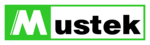
53
Recording
3-2
Recording Overview
Recording Quality Setting
Press
Quality in the stop mode, a quality box appears on
the middle button of the screen. The box indicates the current
quality setting and the remain recording time of the disc.
To change the quality setting, press
Quality repeatedly to
select a preferred recording quality and check the remain time
for recording.
1
2
Recording External Sources to HDD
Connect the recorder to TV.
Turn on
Power of the recorder and external equipment.
Press
HDD/DVD to set the recorder to HDD mode.
Press
Source on the remote control to toggle among
different external A/V input sources.
Press
Record on the remote control to begin to record.
This recorder contains the function of One Touch Recording, and it can
specify a time to stop recording. During recording, the following time
period can be set by pressing
specify a time to stop recording. During recording, the following time
period can be set by pressing
Record button repeatedly. The options
of recording time could be vary according to the setup of recording quality
and the remained disk space.
and the remained disk space.
To pause the recording, press
Pause. To resume the
recording, press
Record again.
Press
Stop on the remote control to stop HDD
recording.
Press
Play to review the title just recorded.
1
2
3
4
3
4
5
6
7
8