Mustek dvd-r580 ユーザーズマニュアル
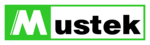
56
Recording
3-2
Recording Overview
- continued
Recording TV Programs to DVD
Connect the recorder to the TV set.
Turn on
Power of the recorder and the TV set.
Press
HDD/DVD to set the recorder to DVD mode.
Press
Eject to open the disc tray.
Place a recordable DVD+RW or DVD+R disc onto the tray.
Press
Eject to close the disc tray.
Note: If you use an unused DVD+RW or DVD+R disc, the fi rst reading
will take about one minute. If the recorder reads a new DVD disc, a format
dialogue box will appear. Highlight OK and press
to format the disc, or
highlight Abort and press
to cancel. If the recorder reads a used DVD
disc, a Title menu will show the available titles for playback and available
space left for recording.
Press
Source on the remote control to view TV channels
throught the HDD+DVD Recorder.
Press
Channel or Number Botton(s) to select a
preferred channel to record.
Press
Record on the remote control to begin to record.
This recorder contains the function of One Touch Recording, and it can
specify a time to stop recording. During recording, the following time
period can be set by pressing
specify a time to stop recording. During recording, the following time
period can be set by pressing
Record button repeatedly. The options
of recording time could be vary according to the setup of recording quality
and the remained disc space.
and the remained disc space.
To pause the recording, press
Pause. As the recording is
paused, you can select the other channel to record. To resume
the recording, press
Record again.
To stop recording, press
Stop on the remote control.
Press
Play to review the title just recorded.
1
2
3
4
5
6
3
4
5
6
7
8
9
10
11
12
12