Doro DORO626 ユーザーズマニュアル
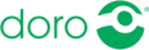
1. Earpiece
2. Display
3. Arrow buttons
4. Left selection button
5. Call button
6. Speed dials
7. Voice mail
8.
2. Display
3. Arrow buttons
4. Left selection button
5. Call button
6. Speed dials
7. Voice mail
8.
International preix/
Symbols
Symbols
9.
Input method/Silent
10. Camera shortcut
11. Message shortcut
12.
11. Message shortcut
12.
End call/Power on/off
13. Microphone
14. Right selection button
14. Right selection button
15. Battery cover
16. Volume control
17. Loudspeaker
18. Assistance button
19. Flash
20.
16. Volume control
17. Loudspeaker
18. Assistance button
19. Flash
20.
External display
21. Headset socket
22. Charging socket
23. Camera lens
24. Green light=New
22. Charging socket
23. Camera lens
24. Green light=New
message/missed call)
25.
Red light=Battery low/
charging
charging
26. Charging stand
27. Lanyard
27. Lanyard
The items supplied with your phone might vary
depending on the software and accessories
available in your region or offered by your service
provider. You can obtain additional accessories from
your local Doro dealer. The supplied accessories
provide the best performance with your phone.
depending on the software and accessories
available in your region or offered by your service
provider. You can obtain additional accessories from
your local Doro dealer. The supplied accessories
provide the best performance with your phone.
The full manual can be downloaded at
www.ConsumerCellular.com/DoroPhoneEasy626
OR
www.doro.com
You may also view helpful how-to videos at
www.ConsumerCellular.com/Support/VideosAnd-
Manuals
Manuals
1. GET STARTED
Charging
Charging
Warning!
Only use batteries, charger and accessories that
have been approved for use with this particular
model. Connecting other accessories may be
dangerous and may invalidate the phone’s type
approval and guarantee.
have been approved for use with this particular
model. Connecting other accessories may be
dangerous and may invalidate the phone’s type
approval and guarantee.
When the battery is running low,
is displayed
and a warning signal is heard. To charge the battery,
connect the AC power adapter to a wall socket and
to the charging socket
connect the AC power adapter to a wall socket and
to the charging socket
y on the phone.
Important!
Turn off the phone and disconnect the charger
before removing the battery cover.
before removing the battery cover.
Installing the SIM card and battery
The SIM card and battery are normally pre-installed
for you. Follow these instructions should you ever
need to access them yourself.
The SIM card and battery are normally pre-installed
for you. Follow these instructions should you ever
need to access them yourself.
Special characters/smileys
1.
Press
*
for a list of special characters and smileys.
2.
Select the desired character with
/
and press OK to enter it.
Move the cursor within text
• Use the side buttons +/– or
• Use the side buttons +/– or
/
to move the
cursor within the text.
Upper case, lower case and numerals
•
•
Press
#
to cycle upper case, lower case and
numerals.
Change writing language
1.
Press and hold
#
for a list of available languages.
2.
Select language with
/
and press OK to
conirm.
Enter text with predictive text
You can use Smart ABC (eZiType™) input method
which uses a dictionary to suggest words. See
You can use Smart ABC (eZiType™) input method
which uses a dictionary to suggest words. See
Message settings/Predictive text
in the full manual.
Enter phone numbers
For international calls, always use + before the
country code for best operation. Press
For international calls, always use + before the
country code for best operation. Press
*
twice for
the international preix +.
You can dial or save phone numbers with pauses for
use with automated systems, such as voicemail or
credit card billing numbers. There are two types of
pauses available on your phone, press
You can dial or save phone numbers with pauses for
use with automated systems, such as voicemail or
credit card billing numbers. There are two types of
pauses available on your phone, press
*
repeatedly
until desired character is shown.
Receive a call
To answer an incoming call when the lip is closed,
open the lip.
If the lip is already open, or if Open to answer is set
to Off:
If the lip is already open, or if Open to answer is set
to Off:
1.
Press
to answer, or press Silent to switch off
the ring signal and then Reject to reject the call
(busy signal).
Alternately, press
(busy signal).
Alternately, press
to reject the call directly.
2.
Press
to end the call.
See
Settings/Calls/Answer mode
in the full manual.
Other Call Options
Voice mail
The voice mailbox can be called by pressing and
holding
The voice mailbox can be called by pressing and
holding
1
.
Speed dial
The numerical buttons
The numerical buttons
A
and
B
and the numerical
buttons
0
and
2
–
9
can be used for speed dialing.
Add speed dial numbers
• Menu
• Menu
Settings
Calls
Speed dial
Top 10
Set the entry as one of the irst 10 contacts listed in
the phonebook.
• Menu
Set the entry as one of the irst 10 contacts listed in
the phonebook.
• Menu
Settings
Calls
Top 10
Important!
Use only compatible memory cards for use with
this device. Compatible card type: microSD,
microSDHC. Incompatible cards may damage the
card and the device and corrupt data stored on the
card. Memory cards are sold separately.
this device. Compatible card type: microSD,
microSDHC. Incompatible cards may damage the
card and the device and corrupt data stored on the
card. Memory cards are sold separately.
Note! To save power the LCD backlight goes off
after a while. Press any button to illuminate the
display. Full battery capacity will not be reached
until the battery has been charged 3–4 times.
Batteries degrade over time, which means
that call time and standby time will normally
decrease with regular use. During extended
operation, the device may feel warm. In most
cases, this is normal. To avoid getting too warm,
the device may switch off charging. If the device
is not working properly, please use the support
details, see
Support
.
Turning phone on & off
1.
Press and hold the red button
on the
phone to turn it on/off. It takes several seconds
so keep holding until you hear the sound.
so keep holding until you hear the sound.
2.
If the SIM card is valid but protected with a PIN
code (Personal Identiication Number), PIN is
displayed. Enter the PIN code and press OK.
Delete with Clear.
Delete with Clear.
Note!
If PIN and PUK codes were not provided with
your SIM card, please contact your service provider.
Tip: It is recommended to remove the protective
Tip: It is recommended to remove the protective
plastic ilm from the display to enhance the
visibility.
4.
USING PHONEBOOK
The Phonebook can store 500 entries with 3 phone
numbers in each entry.
numbers in each entry.
Create a phonebook entry
1.
Press Menu
Phonebook
-New contact-
Add.
2.
Enter
Name for the contact. Delete with Clear.
3.
Use
/
to select Mobile,
Home or
Ofice
, enter the phone number(s) including
the area code.
4.
Select
Picture
Edit to associate a picture to
the contact.
•
Take picture to use the camera to take a picture.
•
My pictures
to select an existing picture.
5.
Select
Ringtone
Edit.
•
System
to select from pre-installed iles.
•
User to select from your downloads.
6.
When done, press Save.
See
Phonebook/Add contact
in the full manual.
Create ICE entry (In Case of Emergency)
First responders can access additional information
such as medical information from the victim’s
phone in case of emergency. In the event of a
trauma, it is critical to have this information as early
as possible to increase the chances of survival.
All ields are optional, but the more information
provided the better.
such as medical information from the victim’s
phone in case of emergency. In the event of a
trauma, it is critical to have this information as early
as possible to increase the chances of survival.
All ields are optional, but the more information
provided the better.
6. CAMERA
To get sharp photos, wipe the lens clean with a dry
cloth.
cloth.
1.
Press shortcut button
.
Alternately, press Menu
Camera
Camera.
2.
Press
to take photo.
3.
Press Options or Back (if you do not make any
selection the picture is saved).
7. MESSAGES
Create and send text messages
Create and send text messages
1.
Press shortcut button
.
Alternately, press Menu
Messages
Create new
Text message
Write message.
2.
Type your message, then press To.
3.
Select a recipient from phonebook.
Alternately, select Enter number to add recipient
manually and press Done.
Alternately, select Enter number to add recipient
manually and press Done.
4.
Press Add to add more recipients.
5.
When done, press Send.
Tip: You can modify the recipients by selecting one,
press Options
press Options
Edit
/Delete.
Note! If you choose to add multiple recipients, you
will be charged for each recipient (maximum 10).
Read an incoming message
When you receive a message while your phone is
on, the screen will display
on, the screen will display
. Press View to read the
message.
Create and send picture messages
A picture message can contain text and media
objects such as pictures, sound recordings and
video. Both you and the recipient must have sub-
scriptions that support picture messages.
objects such as pictures, sound recordings and
video. Both you and the recipient must have sub-
scriptions that support picture messages.
1.
Press shortcut button
.
Alternately, press Menu
Messages
Create new
Picture message
Write message.
2.
Type your message, then press Options.
3.
Add items to your message from the options Add
picture
picture
, Add sound, Add video and Add subject.
4.
Add recipients with To and Send when ready.
Emergency alerts
1.
Press shortcut button
.
Alternately, press Menu
Messages.
2.
Select Emergency Alerts.
3.
Select Inbox.
4.
Select a message and press View. Use
/
to
scroll up/down.
1
2
3
4
1.
Remove the battery cover and the battery if it is
already installed.
already installed.
2.
Optional: Insert the memory card into the slot
under the SIM card holder. Make sure that the
memory card contacts are facing upwards and
push the card in, until you hear a click.
To remove or replace the card, push the card in
until you hear a click, then release and pull out
the card.
under the SIM card holder. Make sure that the
memory card contacts are facing upwards and
push the card in, until you hear a click.
To remove or replace the card, push the card in
until you hear a click, then release and pull out
the card.
3.
Insert the SIM card by gently sliding it into the
UPPER holder. Make sure that the SIM card’s
contacts are facing downwards and that the cut
off corner is pointing outwards.
UPPER holder. Make sure that the SIM card’s
contacts are facing downwards and that the cut
off corner is pointing outwards.
4.
Insert the battery by sliding it into the battery
compartment. Replace the battery cover.
compartment. Replace the battery cover.
Note! Take care not to scratch or bend the contacts
on the cards.
Attempts: #
shows the number of PIN attempts left.
When no more attempts remain, PIN blocked is
displayed. The SIM card must now be unlocked with
the PUK code (Personal Unblocking Key).
displayed. The SIM card must now be unlocked with
the PUK code (Personal Unblocking Key).
1.
Enter the PUK code and conirm with OK.
2.
Enter a new PIN code and conirm with OK.
3.
Re-enter the new PIN code and conirm with OK.
2. GET TO KNOW YOUR PHONE
Start-up wizard
Start-up wizard
When starting the telephone for the irst time,
you can use the Start-up wizard to set some basic
settings.
you can use the Start-up wizard to set some basic
settings.
Tip: You can run the start-up wizard later if you want.
Step-by-step instructions
The arrow (
) indicates next action in step-by-step
instructions. To conirm an action, press OK.
To select an item, scroll or highlight the item using
To select an item, scroll or highlight the item using
/
and then press OK.
Enter text
Select character
•
•
Press a numerical button repeatedly until desired
character is shown. Wait a few seconds before
entering the next character.
character is shown. Wait a few seconds before
entering the next character.
Setting the language, time and date
The default language is determined by the SIM
card. See the full manual if you would like to change
language, time and date.
card. See the full manual if you would like to change
language, time and date.
Save energy
When you have fully charged the battery and dis-
connected the charger from the device, unplug the
charger from the wall outlet.
connected the charger from the device, unplug the
charger from the wall outlet.
3. CALLS
Make a call
Make a call
1.
Enter the phone number.
2.
Press
to start the call.
3.
Press
to end the call.
Note! There is no dial tone. Simply have the phone
turned on and it is ready for use.
Make a call from the phonebook
1.
Press Name to open the phonebook.
2.
Use
/
to scroll through the phonebook, or
quick search by pressing the button correspond-
ing to the irst letter of the name.
ing to the irst letter of the name.
3.
Press
to dial the selected entry, or press
Back to return to standby.
Volume control
Use
Use
/
to adjust the sound volume. The
volume level is indicated on the display. See also
Audio setup
in the full manual.
Selection buttons
The selection buttons
have multiple functions.
The current button function is shown above the
selection button on the display. During a call the
selection buttons give access to additional functions.
Call log
Received, missed, and dialed calls are saved in a
combined call log. 20 calls of each type can be stored
in the log. For multiple calls related to the same
number, only the most recent call is saved.
selection button on the display. During a call the
selection buttons give access to additional functions.
Call log
Received, missed, and dialed calls are saved in a
combined call log. 20 calls of each type can be stored
in the log. For multiple calls related to the same
number, only the most recent call is saved.
Retrieving and dialing
1.
Press
.
2.
Use
/
to scroll through the call log
= Received call
= Dialed call
= Missed call
3.
Press
to dial the highlighted number.
1.
Press Menu
Phonebook
ICE.
2.
Use
/
to scroll the list of contacts.
3.
Press Edit to add or edit information in each ield.
Delete with Clear.
Delete with Clear.
4.
Press Save when done.
4. SOS/911 CALLS
As long as the phone is switched on, it is always
possible to place an SOS call by entering the main
local emergency number for your present location
followed by
possible to place an SOS call by entering the main
local emergency number for your present location
followed by
.
Some networks accept calls to emergency numbers
without a valid SIM card. Contact your service
provider for more information.
without a valid SIM card. Contact your service
provider for more information.
Note! Sometimes an emergency call cannot be
placed due to network, environment or interfer-
ence issues.
5. ASSISTANCE BUTTON
The Assistance button on the back of the phone
will automatically dial one number for you. This can
be used as a easy way to reach a family member
or friend if you need help. The Assistance function
must be activated before use. See the full manual
for instructions.
will automatically dial one number for you. This can
be used as a easy way to reach a family member
or friend if you need help. The Assistance function
must be activated before use. See the full manual
for instructions.
8. CUSTOM SETTINGS
Silent
Silent
Use Silent to silence your ringtones.
Press and hold
Press and hold
#
to activate/deactivate silent.
Tip:
Press and hold + or – to temporary switch off
the ring signal without opening the lip.
Change ringtones
You can select different ringtones. Follow this
sequence to reach the customization.
sequence to reach the customization.
1.
Menu
Settings
Sound
Tone setup
Ringtone
.
2.
Use
/
to scroll between options. When you
pause on a melody, you will hear its sound.
3.
Once you have found the ringtone you wish to
use, press OK to select.
use, press OK to select.
You can use this same process to customize the
tones for your the Alarm, Message tone, Opening
tone
tones for your the Alarm, Message tone, Opening
tone
, Closing tone, Keypad tone, Power on and Power
off
in the same way.
Display background (wallpaper)
You can select different display backgrounds.
• Menu
• Menu
Settings
Display
Wallpaper
9. BLUETOOTH
®
You can connect wireless to other Bluetooth
compatible devices such as headsets.
• Menu
compatible devices such as headsets.
• Menu
Settings
Bluetooth
Function on/off
10. USEFUL TOOLS
Alarm
Alarm
Use the Alarm feature to set wake-up call or help
you keep track of an important time.
you keep track of an important time.
Organizer
Use the Organizer to store tasks to help you keep
track of important events.
track of important events.
Note! These functions will work even when the phone
is switched off.
Calculator
The Calculator can perform basic math operations.
Image viewer
Use the Image viewer to view your saved images
and detailed information about iles, e.g. date, size
and copyright.
and detailed information about iles, e.g. date, size
and copyright.
Flashlight
Use the built-in lashlight.
Note!
The lashlight will drain the battery very
quickly. Remember to turn off the lashlight after
use.
Doro PhoneEasy
®
626
Quick Start Guide
1
2
16
3
5
4
6
7
8
18
17
15
19
20
9
22
21
25
24
23
10
11
12
14
13
26
27
English