VMware Workstation 7, VPP, L2, ESD, Upg 5.x/6.x, Win/Lin, 50-99 WS7-VP-50-99-UG-C-L2 プリント
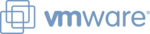
製品コード
WS7-VP-50-99-UG-C-L2
VMware Workstation 7
VMware, Inc. 3401 Hillview Avenue Palo Alto CA 94304 USA Tel 877-486-9273 Fax 650-427-5001 www.vmware.com
Copyright © 2009 VMware, Inc. All rights reserved. This product is protected by U.S. and international copyright and intellectual property laws. VMware products are covered by one or more patents listed at
http://www.vmware.com/go/patents. VMware is a registered trademark or trademark of VMware, Inc. in the United States and/or other jurisdictions. All other marks and names mentioned herein may be
trademarks of their respective companies. Item No: VMW_09Q3_DS_WKS7_USLET_EN_P2_R1
http://www.vmware.com/go/patents. VMware is a registered trademark or trademark of VMware, Inc. in the United States and/or other jurisdictions. All other marks and names mentioned herein may be
trademarks of their respective companies. Item No: VMW_09Q3_DS_WKS7_USLET_EN_P2_R1
How Does VMware Workstation Work?
VMware virtualization software maps physical hardware
resources to the virtual machine’s resources so that each virtual
machine is equipped with its own CPU, memory, disks and
network interface cards. No rebooting or hard-drive partitioning
is required to switch between the virtual machines. Virtual
machines are the full equivalent of a standard x86 machine and
are able to run most Windows, Linux and other desktop and
server operating systems.
resources to the virtual machine’s resources so that each virtual
machine is equipped with its own CPU, memory, disks and
network interface cards. No rebooting or hard-drive partitioning
is required to switch between the virtual machines. Virtual
machines are the full equivalent of a standard x86 machine and
are able to run most Windows, Linux and other desktop and
server operating systems.
In addition to linking virtual machines to physical network
adapters, CD-ROM devices, hard disk drives and USB devices
(including USB isochronous devices such as webcams,
microphones, etc.), VMware Workstation also provides the ability
to simulate additional hardware. For example, it can mount an
ISO file as a CD-ROM, and .vmdk files as hard disks; and can
configure its virtual network adapter to use network address
translation (NAT) through the host machine rather than
assigning an IP address for each virtual machine.
adapters, CD-ROM devices, hard disk drives and USB devices
(including USB isochronous devices such as webcams,
microphones, etc.), VMware Workstation also provides the ability
to simulate additional hardware. For example, it can mount an
ISO file as a CD-ROM, and .vmdk files as hard disks; and can
configure its virtual network adapter to use network address
translation (NAT) through the host machine rather than
assigning an IP address for each virtual machine.
Key Features of VMware Workstation
• Seamlessly integrated.
Unity mode integrates applications from within Windows &
Linux virtual machines and makes them appear they are
running on the native desktop. User friendly features such as
picture cut and paste, email attachment drag and drop, and
driverless printing make it easy to work in a virtual machine.
Linux virtual machines and makes them appear they are
running on the native desktop. User friendly features such as
picture cut and paste, email attachment drag and drop, and
driverless printing make it easy to work in a virtual machine.
• Snapshots and clones.
Snapshots preserve the state of a virtual machine so you can
return to it at any time. Snapshots are useful when you need to
revert your virtual machine to a prior, stable system state.
Workstation makes it easy to find and revert to a previously
saved snapshot.
return to it at any time. Snapshots are useful when you need to
revert your virtual machine to a prior, stable system state.
Workstation makes it easy to find and revert to a previously
saved snapshot.
• Run multi-tiered applications on a single PC.
Manage multiple, network-connected virtual machines with
Teams. Teams make it easy to start and run complex multi-tier
enterprise applications on a single PC with just a click of the
mouse.
Teams. Teams make it easy to start and run complex multi-tier
enterprise applications on a single PC with just a click of the
mouse.
• Rewind and replay until you find the bug.
Diagnose non-deterministic bugs with the Replay Debugging
technology integrated into Visual Studio and Eclipse. Test your
applications running ina virtual machines while “recording,”
then let the developer step through the recording with a
debugger attached. Never again will there be a non-
reproducible bug.
technology integrated into Visual Studio and Eclipse. Test your
applications running ina virtual machines while “recording,”
then let the developer step through the recording with a
debugger attached. Never again will there be a non-
reproducible bug.
• Printing that just works.
Driverless printing makes your PC printers automatically
accessible to your Windows and Linux virtual machines; no
configuration or drivers are required. Your PC’s default printer
even shows up as the default.
accessible to your Windows and Linux virtual machines; no
configuration or drivers are required. Your PC’s default printer
even shows up as the default.
Find Out More
For information or to purchase VMware products, call
1-877-4VMWARE (outside of North America dial
+1-650-427-5000), visit
1-877-4VMWARE (outside of North America dial
+1-650-427-5000), visit
, or search
online for an authorized reseller. For detailed product
specifications and systems requirements, please refer to the
Workstation install and configure guide.
specifications and systems requirements, please refer to the
Workstation install and configure guide.