Trust Webcam WB-1100G EXP 13177 プリント
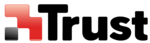
製品コード
EXP 13177
WB-1100G Webcam (120 SPACECAM)
1
UK
Product information
1: Focus ring: For sharpening the image
2: Lens : Records the image
2: Lens : Records the image
3: LED indicator: Indicates that the camera is turned on
Installation Driver
1
When installing the driver or connecting the camera in Windows 2000 or Windows XP, it is
possible that your system may display a message saying that the driver has not been signed. You
can ignore this message, because it does not affect the functionality of the driver.
can ignore this message, because it does not affect the functionality of the driver.
Turn on the PC
2
Insert the Trust installation CD-ROM.
3
Click ‘Install driver’
4
Click “Next” follow on-screen instructions.
5
Click “Finish” to complete the installation.
Installation camera
6
Connect webcam to PC
7
This window only appears in Windows XP SP2
Select ‘ No not this time’ and click “Next”
8
Select ‘ Install the software automatically’ and click “Next”
9
Click “Finish” to complete the hardware installation and restart your computer.
Installation Software
The software programs provided with the camera (Photo Impression and Video Impression) are installed in
the exactly the same way. We have used the installation of ‘Photo Impression’ as an example.
10
Click on ‘Install Software’ in the ‘Trust Software Installer’
11
Click on ‘Arcsoft Photoimpression 3’
12
Select the language that you wish to use to install the program and Click ‘OK’. Follow the on-screen
installation instructions.
installation instructions.
13
Once the installation has been completed, click on “Finish” to complete the installation process and
restart your computer.
restart your computer.
Repeat instructions 10 till 13 to install ‘Video Impression’
For more information about Photo- and Video Impression click ‘Read Manual’ from Installation menu on
the Trust CD-ROM