Meilhaus Electronic Mile House El.MML USB MEAS/switch RedLab® 1008 データシート
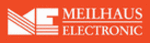
製品コード
RedLab® 1008
miniLAB 1008 User's Guide
Installing the miniLAB 1008
Installing the miniLAB 1008
To connect the miniLAB 1008 to your system, turn your computer on, and connect the
USB cable to a USB port on your computer or to an external USB hub that is connected
to your computer. The USB cable provides power and communication to the miniLAB
1008.
USB cable to a USB port on your computer or to an external USB hub that is connected
to your computer. The USB cable provides power and communication to the miniLAB
1008.
When you connect the miniLAB 1008 for the first time, a
Found New Hardware
popup
balloon (Windows XP) or dialog (other Windows version) displays as the miniLAB
1008 is detected by your computer.
1008 is detected by your computer.
A number of
Found
New Hardware
balloons or dialogs appear after the first closes that
identify the miniLAB 1008 as a USB Human Interface Device. The last balloon or
dialog to appear indicates that the miniLAB 1008 is installed and ready to use.
dialog to appear indicates that the miniLAB 1008 is installed and ready to use.
After the last balloon or dialog closes, the LED on miniLAB 1008 should flash and then
remain lit. This indicates that communication is established between the miniLAB 1008
and your computer.
remain lit. This indicates that communication is established between the miniLAB 1008
and your computer.
Caution!
Do not disconnect any device from the USB bus while the computer is
communicating with the miniLAB 1008, or you may lose data and/or your ability
to communicate with the miniLAB 1008.
communicating with the miniLAB 1008, or you may lose data and/or your ability
to communicate with the miniLAB 1008.
If the LED turns off
If the LED is illuminated but then turns off, the computer has lost communication with
the miniLAB 1008. To restore communication, disconnect the USB cable from the
computer, and then reconnect it. This should restore communication, and the LED
should turn back on.
If the LED is illuminated but then turns off, the computer has lost communication with
the miniLAB 1008. To restore communication, disconnect the USB cable from the
computer, and then reconnect it. This should restore communication, and the LED
should turn back on.
Installing the software
To install any of the software packages on the Personal Measurement Device CD,
perform these initial steps:
perform these initial steps:
1.
2.
Close all applications you have running.
Insert the Personal Measurement Device CD into your CD drive.
If you have the auto-run feature enabled on your computer, the
Measurement
Computing CD
installation dialog opens.
2-5