Polar V800 사용자 설명서
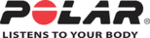
48
SET LOCATION GUIDE ON
The location guide is used by the Back to start feature, that guides to your starting point or a POI. Press and
hold LIGHT.
hold LIGHT.
Quick menu
is displayed. Choose
Set location guide on
,
Set target point
is displayed.
Choose
Starting point (default)
. You can change the target point by returning to the
Quick menu
, and
choosing
Change target point
. At least one POI must be saved during your session to be able to change the
target point. For more information, See "Back to start" on page 56
SAVE POI (POINT OF INTEREST)
Press and hold LIGHT.
Quick menu
is displayed. Choose
Set location guide on
from the list, and press
START. Choose
Save new POI
from list, and press START to save your current location as a POI.
COUNTDOWN TIMER
Press and hold LIGHT.
Quick menu
is displayed. Choose
Countdown timer
from the list, and press
START. Choose
Set Timer
, and set the countdown time, and press
START
to confirm.
INTERVAL TIMER
Press and hold LIGHT.
Quick menu
is displayed. Choose
Interval timer
from the list, and press START.
Choose
Start X.XX km / XX:XX
to use a previously set timer or create a new timer in
Set Timer
:
1. Choose
Time-based
or
Distance-based
:
l
Time-based
: Define minutes and seconds for the timer and press START.
l
Distance-based
: Set the distance for the timer and press START.
2.
Set another timer?
is shown. To set another timer, choose
Yes
.
3. When completed, choose
Start X.XX km / XX:XX
and press START.
AUTOMATIC PAUSE
When you start or stop moving, your V800 automatically starts and stops training recording. GPS recording
must set to normal or, you must have a Polar Speed Sensor Bluetooth® Smart for automatic pause to work.
Set automatic pause on or off in
must set to normal or, you must have a Polar Speed Sensor Bluetooth® Smart for automatic pause to work.
Set automatic pause on or off in
HEARTTOUCH
Bring V800 near your heart rate sensor to activate the HeartTouch function. You can set the function to: off,
activate backlight, show previous lap or show time of day. The HeartTouch function only works with a H7
heart rate sensor. You can edit the HeartTouch functions in the sport profile settings in the Flow web service.
For more information, See "Sport Profiles" on page 78
activate backlight, show previous lap or show time of day. The HeartTouch function only works with a H7
heart rate sensor. You can edit the HeartTouch functions in the sport profile settings in the Flow web service.
For more information, See "Sport Profiles" on page 78