Meade DS-2090AT-TC 사용자 설명서
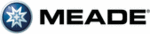
4
Additionally, use the Arrow keys to to move the cursor across the display: Use the Right or
Left Arrow key to move the cursor from one number to the next in the display.
Left Arrow key to move the cursor from one number to the next in the display.
g
Number Keys: Press to input digits 0 to 9. To change the speed at which the
telescope moves (known as the “slew” speed) press a NUMBER KEY from 1 through 9. 1
is the slowest speed and 9 is the fastest.
telescope moves (known as the “slew” speed) press a NUMBER KEY from 1 through 9. 1
is the slowest speed and 9 is the fastest.
h
Scroll Keys: Press to access options within a selected menu. The menu is
displayed on the first line of the screen. Options in the menu are displayed, one at a time,
on the second line. Press the Scroll keys to move through the options. Press and hold a
Scroll key to move quickly through the options.
displayed on the first line of the screen. Options in the menu are displayed, one at a time,
on the second line. Press the Scroll keys to move through the options. Press and hold a
Scroll key to move quickly through the options.
The Scroll keys also control the speed of text scrolling on the AutoStar display. When text
is scrolling, press and hold the Up Scroll key for a faster display speed and the Down Scroll
key for a slower display speed.
is scrolling, press and hold the Up Scroll key for a faster display speed and the Down Scroll
key for a slower display speed.
i
? Key: Press to access the "Help" file. "Help" provides on-screen information on how to
accomplish whatever task is currently active.
accomplish whatever task is currently active.
Press the ? key and then follow the prompts on the display to access details of AutoStar
functions in the Help feature.
functions in the Help feature.
The Help system is essentially an
on-screen instruction manual.
If you have a question about an AutoStar operation, e.g.,
INITIALIZATION, ALIGNMENT,
etc.,
press the ? key and follow the directions that scroll on the
second line. When satisfied with the Help provided, press MODE to return to the original
screen and continue with the chosen procedure.
second line. When satisfied with the Help provided, press MODE to return to the original
screen and continue with the chosen procedure.
j
RS232 Port: Plug in optional cable to download the latest satellite data and
software revisions directly from the Meade website (
software revisions directly from the Meade website (
www.meade.com). You can also
share software with other AutoStar enthusiasts or control your telescope remotely from
your PC. (Requires optional #505 AstroFinder™ Software and Cable Connector Kit. See
the Meade General Catalog or go to www.meade.com for more information
your PC. (Requires optional #505 AstroFinder™ Software and Cable Connector Kit. See
the Meade General Catalog or go to www.meade.com for more information
.
)
1)
Coil Cord Port/Coil Cord: Plug one end of the supplied AutoStar coil cord into this port
located at the bottom of the handbox and the other end into the HBX port of the Computer
Control Panel.
located at the bottom of the handbox and the other end into the HBX port of the Computer
Control Panel.
1!
Light/0 Key: Press to turn on Utility light.
1@
Utility Light: Use this built-in red light to illuminate star charts and accessories without
disturbing your eye's adaptation to darkness. Press "0" to turn the light on and off.
disturbing your eye's adaptation to darkness. Press "0" to turn the light on and off.