VTech XL Series 사용자 설명서
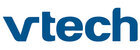
27
CREATIVITY
CREATION STATION
Create your own creature with Creation
Station. Then use IR and send it to your friend
while you chat. To create a new character,
press the New button or select the New
command from Action menu, then enter the
name of character and select the components.
At any point, you can press Random All to
generate a character by randomly. You can
press Undo to resume making your own
selections. By pressing the Restore button you
can revert to the latest saved version of your
character.
Station. Then use IR and send it to your friend
while you chat. To create a new character,
press the New button or select the New
command from Action menu, then enter the
name of character and select the components.
At any point, you can press Random All to
generate a character by randomly. You can
press Undo to resume making your own
selections. By pressing the Restore button you
can revert to the latest saved version of your
character.
Press the Done button to save the character. Use the Preference Settings to make your
character appear in other screens or as your screen saver. To chat and send the image to
a friend, press the IR Chat button or select the IR Chat command. Start talking! Enter your
words into the blank field and press Send. To store a friend’s character, press the Add
button. To view a friend’s character, press the Guest Book button. To delete a character
select the Delete command from the Action menu.
character appear in other screens or as your screen saver. To chat and send the image to
a friend, press the IR Chat button or select the IR Chat command. Start talking! Enter your
words into the blank field and press Send. To store a friend’s character, press the Add
button. To view a friend’s character, press the Guest Book button. To delete a character
select the Delete command from the Action menu.
ART WORK STUDIO
Draw your own picture with the Art Work Studio. When you open the Art Work Studio,
you'll see a list of the previous art files you've made. You can open an existing file by
moving the cursor with the mouse, cursor pad or arrow keys and pressing Enter. To create
a new art file, select the New command from the Action menu. To save it, select Save from
the Action menu. Selecting Delete or Delete All lets you delete any unnecessary file(s).
You’ll find the drawing tools on the left side of the screen.
you'll see a list of the previous art files you've made. You can open an existing file by
moving the cursor with the mouse, cursor pad or arrow keys and pressing Enter. To create
a new art file, select the New command from the Action menu. To save it, select Save from
the Action menu. Selecting Delete or Delete All lets you delete any unnecessary file(s).
You’ll find the drawing tools on the left side of the screen.
1
2 3
4
7
7
10
13
5
8
11
6
9
9
12
1. Select Icon
2. Text Icon
3. Line Icon
4. Pen Icon
5. Fill Icon
6. Eraser Icon
7. Circle Icon
8. Filled Circle Icon
9. Square Icon
10. Filled Square Icon
11. Clipart Icon
12. Clear Icon
13. Undo Icon