LogiLink OC12U 전단
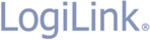
KVM
SWITCH
SWITCH
(OC-12U)
U
SER
M
ANUAL
V1.0
OC-12U
Package Contents –
1 Smart View OC-12U KVM Switch
1 User Manual
Any thing missed, please contact with your vendor.
1 User Manual
Any thing missed, please contact with your vendor.
Features
Controls two PCs with one PS/2 keyboard, PS/2 mouse
and monitor respectively
and monitor respectively
USB 1.0, 1.1 & 2.0 Specification compliant and supports
UHCI, OHCI & EHCI host controller
Supports the standard PS/2 mouse & Microsoft
IntelliMouse (for Max. 5-button/scroll mouse)
Supports the Windows 98/98se/Me/2000/XP, Linux,
Apple Mac OS 8.51 or higher and SUN Microsystems,
etc
etc
Superior video quality - Up to 1920 x 1440, DDC2,
DDC2B, DDC2AB, 200MHz
Supports selecting PC by mouse clicking
2 ways for PC selection -- Mouse clicking or hot key
Easy to install--No software required
Hot
Pluggable
Integral keyboard and mouse emulation for PC booting
error free
Auto scan function to monitor PCs
Auto skips over the power-off PC
Specifications
Function OC-12U
PC Connectors
2
Port Selection
Hot Key / Mouse Clicking
LEDs Selection
2
Keyboard USB
Emulation
Mouse USB
Keyboard
1x6 pin mini-DIN Female (PS/2)
Mouse
1x6 pin mini-DIN Female (PS/2)
Connector-
Console
Port
Monitor
1x HD-15 Female
Keyboard
/ Mouse
2x USB A-Type
Connector-
CPU Port
Monitor
2x HD-15 Male
VGA Resolution
1920x1440 (Max.), DDC2, DDC2B,
DDC2AB, 200MHz
Scan Interval
5 sec ~ 30 sec
Housing Plastic
Weight 380
g
Dimensions (LxWxH)
90x82x26 mm
Cable Length
1.5 meter
Storage Temp
-20°c to 85°c
Operating Temp
0°c to 70°c
Humidity
0% to 95%
-1-
Hardware Requirements
Requirement
specifications
Console
One highest resolution VGA, SVGA or Multisync monitor.
One PS/2 mouse.
One PS/2 keyboard.
One PS/2 mouse.
One PS/2 keyboard.
PC
One VGA, SVGA or Multisync card.
One USB port.
One USB port.
Appearance
Top View
1.
Port LEDs
2.
Console Port Connectors
3.
CPU Port Connectors
Installation
Before the installation, make sure the peripherals of all
PCs are grounded properly and turned off.
1. Connect the monitor, keyboard and mouse with the
PCs are grounded properly and turned off.
1. Connect the monitor, keyboard and mouse with the
Console Port Connectors.
2. Plug the CPU Port Connectors into the PCs.
3. Turn on the PCs.
3. Turn on the PCs.
-2-