Sygonix 43192V 사용자 설명서
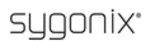
15
Menu (MENU/ESC): Press this button to access the toolbar, hide the toolbar, enter or exit
from the menu, and enter or exit sub-menus.
from the menu, and enter or exit sub-menus.
Lock (
): If the password is enabled, press this button to log out of the system.
Numerical Buttons: Using these buttons, you can choose to display video on your monitor
either as a full-screen view of each of the cameras individually (Channels 1 through 9), or
you can press the “
you can press the “
” button in combination with other buttons to select channels
between Channels 10-16. For example, if you want to display Channel 12 in full-screen
mode, press button “
mode, press button “
” and button “2”, then Channel 12 will be displayed full screen.
Rewind (
ŻŻ
): Press this button to rewind the video during playback.
Fast Forward (
ŹŹ
): Press this button to fast forward the video during playback
ENTER: This button is used as the “enter” key in most circumstances (i.e. for selecting items
from a menu). In live view, pressing this button will put the DVR in PTZ (pan, tilt,
and zoom) mode.
and zoom) mode.
Spot View (
): Press this button to enable auto sequencing,
Mute ON/Mute Off (
): Press this button to turn the sound on or off.
Quad (
): Press this button to switch display modes. There available modes are: 4-CH
mode, 6-CH mode, 8-CH mode, 9-CH mode, 16-CH mode. The display modes can
be adjusted according to preference.
be adjusted according to preference.
REC (
Ɣ
): Press this button to start or stop manual recording.
3.4 Mouse Control
As well as the remote control and the buttons on the DVR itself, you can use a mouse to
operate the DVR. The mouse operates just like a mouse on a typical computer. To start, connect
the mouse to the USB port in the back panel of the DVR; note that you can hot-plug the mouse.
operate the DVR. The mouse operates just like a mouse on a typical computer. To start, connect
the mouse to the USB port in the back panel of the DVR; note that you can hot-plug the mouse.
Right-clicking
In live view, right-clicking will either display or hide the toolbar.
From the main menu or a sub-menu, right-clicking will exit the
current menu. Note that any changes to settings will not be saved
after right-clicking.
current menu. Note that any changes to settings will not be saved
after right-clicking.
Left-clicking
In menu unlock mode, left-clicking on the SYSTEM SETTINGS icon
in the tool bar will open the main menu.
in the tool bar will open the main menu.
After entering the main menu, left-clicking will open sub-menus.
In the “detail files” menu mode, left-clicking will play back one
recording file.
recording file.