Sygonix 43192V 사용자 설명서
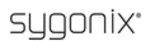
27
Note:
The edited files list can contain 18 pieces recorders at maximum, you can click the
button
to clean the list. If the list has obtained 18 pieces, the button
will change
to
. In addition, if you exit the playback and the list will be cleaned automatically.
4.2.5 Video Backup
Backup of videos can be initiated from the same dialog window as the playback function.
You can use USB devices for backup by inserting a USB device into the USB 2.0 port before
backing up files. The DVR also supports USB OTG(USB On-the-Go).
backing up files. The DVR also supports USB OTG(USB On-the-Go).
From the “FILE LISTING” menu, recording files can be selected using the direction keys.
Press “Enter” to confirm a selection. A checkmark (
Press “Enter” to confirm a selection. A checkmark (
¥) will appear at the end of the filename
after the selection has been made (pressing “Enter” again will cancel the selection, and the “
¥”
will disappear). Once the files have been selected, they can be exported by selecting “Backup.”
U-DISK Backup by Time
Note: In standard English, a “U-DISK”
would be called a “USB storage device.” (the term
“U-DISK” referred to in this manual and the software for this DVR is a direct translation of the
Chinese word for “USB drive”).
Move the cursor to “
Chinese word for “USB drive”).
Move the cursor to “
Ź”(the icon will be highlighted when selected) and left-click it to enter
the “REC. SEARCH” settings menu or press the “
Ź/Œ” button to enter the settings menu;
select “U-DISK backup by time,” and press the “ENTER” button or left-click to access the
“U-DISK backup by time” search option(as shown in the following figure).
“U-DISK backup by time” search option(as shown in the following figure).
Note:
1. If the backup device being used does not have enough free space to save the file, a “not
enough space” warning will appear.
2. The USB device can be removed immediately after the backup is complete.
3. If the system cannot recognize the connected devices, or if none are connected, a “No USB
DISK!” warning message will appear.
enough space” warning will appear.
2. The USB device can be removed immediately after the backup is complete.
3. If the system cannot recognize the connected devices, or if none are connected, a “No USB
DISK!” warning message will appear.