Sygonix 43192V 사용자 설명서
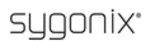
71
6.5.8 Logout
Click “Logout” to log out of the system.
7. Wap Connection
The digital video recorder can also be remotely accessed by using a Web browser installed on a mobile
phone that supports xHTML and MJPEG file formats, and has a screen resolution of 320x240 or
higher. To access the digital video recorder, follow these instructions:
phone that supports xHTML and MJPEG file formats, and has a screen resolution of 320x240 or
higher. To access the digital video recorder, follow these instructions:
1. Make sure the digital video recorder is connected to the Internet.
2. Open the Internet browser on the mobile phone and enter the IP address of the DVR. For
example, if the IP address of the DVR is 192.168.1.157 and its web port is 86, enter
example, if the IP address of the DVR is 192.168.1.157 and its web port is 86, enter
http://192.168.1.157:86/wap.html
in the address field, and then click “ENTER.”
3. A login interface will automatically appear; enter the username and password in their
respective fields, and then click “login.” The “username” and “password” fields should be left
blank if the password for the DVR has not been set; if a password for the DVR system has
been enabled, the username and password entered on the mobile phone Internet browser should
be the same as those used to enter the DVR system from a local computer.
respective fields, and then click “login.” The “username” and “password” fields should be left
blank if the password for the DVR has not been set; if a password for the DVR system has
been enabled, the username and password entered on the mobile phone Internet browser should
be the same as those used to enter the DVR system from a local computer.
4. After logging in to the system successfully, a settings page will appear. From this page, users
can choose the channel to monitor, the image size, and the refresh rate. Click “OK” for the
settings to take effect.
can choose the channel to monitor, the image size, and the refresh rate. Click “OK” for the
settings to take effect.
5. At this point, the mobile phone should be displaying the video from the selected channel.
The image will automatically refresh in several seconds if a refresh rate was selected on the
settings page. If the manual refresh mode was selected, the video will not refresh until the user
clicks “refresh.” The channel being monitored, the image size, and the refresh rate are can only
be set or modified on the settings page. To adjust them, click “Return” to reconfigure the
parameters.
The image will automatically refresh in several seconds if a refresh rate was selected on the
settings page. If the manual refresh mode was selected, the video will not refresh until the user
clicks “refresh.” The channel being monitored, the image size, and the refresh rate are can only
be set or modified on the settings page. To adjust them, click “Return” to reconfigure the
parameters.