Auerswald COMfortel 3500 90562 사용자 설명서
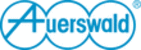
제품 코드
90562
Commissioning
COMfortel 3500 - Firmware Version 1.2B - Commissioning Instructions 02 07/12
51
and subsequently go
back to this point.
If the setup assistant is started, but no account is displayed, the telephone
has not found any Auerswald PBX. If an Auerswald PBX is available, check
whether the corresponding PBX is switched on and start the search again.
To do this, tap on Search for private exchange systems. If the search is
not successful or if no PBX is available, you can also create an account and
the corresponding VoIP provider with the help of profiles. To do this, pro-
ceed as described in
If the setup assistant is started, but no account is displayed, the telephone
has not found any Auerswald PBX. If an Auerswald PBX is available, check
whether the corresponding PBX is switched on and start the search again.
To do this, tap on Search for private exchange systems. If the search is
not successful or if no PBX is available, you can also create an account and
the corresponding VoIP provider with the help of profiles. To do this, pro-
ceed as described in
or
. If you do not want to use the pro-
files which are preconfigured by the telephone, you can also configure VoIP
providers and accounts independently in the telephone. To do this, tap on
Manual setup.
During the automated configuration from a provisioning server, the tele-
phone requests the address of the provisioning server and the name of the
provisioning file from the DHCP server. Subsequently, the telephone starts
up, displays the start page, and is ready for operation. If the telephone
starts up with the setup assistant instead, you can enter the address of the
provisioning server into the telephone. To do this, tap on Specify provisio-
ning server and subsequently enter the URL.
providers and accounts independently in the telephone. To do this, tap on
Manual setup.
During the automated configuration from a provisioning server, the tele-
phone requests the address of the provisioning server and the name of the
provisioning file from the DHCP server. Subsequently, the telephone starts
up, displays the start page, and is ready for operation. If the telephone
starts up with the setup assistant instead, you can enter the address of the
provisioning server into the telephone. To do this, tap on Specify provisio-
ning server and subsequently enter the URL.
5.
Tap on the automatically created account (e.g. Account 001).
6.
Tap on System telephony account.
Note: If you wish to configure this account as a standard VoIP account
instead, for instance because the telephone has to be operated at several
Auerswald PBXs, proceed as described in
instead, for instance because the telephone has to be operated at several
Auerswald PBXs, proceed as described in
Tip: Tap on the buttons to the left on the display to go back to one of the
previous configuration steps, if required.
previous configuration steps, if required.
7.
In the User name entry field, enter the internal telephone number previ-
ously configured in the PBX.
ously configured in the PBX.
Tip: To correct wrong entries, you can tap on the entry field and, thus, fade
in the Android keyboard with a delete button on the display. If you press the
Back key, the Android keyboard will be faded out, once more.
in the Android keyboard with a delete button on the display. If you press the
Back key, the Android keyboard will be faded out, once more.
8.
Tap on OK.
9.
Enter the password corresponding to the internal telephone number in the
Password entry field.
Password entry field.