Futaba Hendheld RC 2.4 GHz No. of channels: 14 1-F8075 데이터 시트
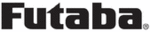
제품 코드
1-F8075
101
<Functions of Linkage Menu>
● Select the function name
and return to the Linkage
menu by touching the
R T N b u t t o n . O r t h e
H O M E / E X I T b u t t o n i s
pushed.
<SensorTouch™>
RETURN
TELEMETRY : SPEED
Displaying data from the speed
The speed screen displays and sets the speed data
from an SBS-01G (GPS sensor) sold separately.
The speed of the aircraft during flight can be
displayed.
After flight, the maximum speed during flight
can be viewed. Because this speed is based on
position data from a GPS satellite, the ground speed
is displayed instead of air speed. Consequently,
with a head wind, the displayed speed decreases
and with a tail wind, the displayed speed increases.
*It cannot be used in FASST mode and S-FHSS mode.
*Only receiver voltage and EXT voltage can be used in
*Only receiver voltage and EXT voltage can be used in
FASSTest12CH mode.
*The FASSTest14CH mode can use all the telemetry functions.
● Select [SPEED] in the TELEMETRY screen and access
the setup screen shown below by touching the
RTN button.
Scrolling
● Moving cursor
● Selecting mode
● Adjusting value
● To next page
●Displays the current speed
● Displays the maximum speed
after the transmitter is turned on.
●Speed alarm setting range
1 ~ 500km/h
(↑THRESHOLD > ↓THRESHOLD)
*Alarm when the speed has increased.
●Speed alarm setting range 0 ~ 499km/h
(↑THRESHOLD > ↓THRESHOLD)
*Alarm when the speed has decreased.
● The ↓ arrow shows
t h a t a n a l a r m i s
generated when the
speed drops below
the set value.
● The ↑ arrow shows
t h a t a n a l a r m i s
generated when the
speed exceeds the
set value.
Alert setting when speed increases
1. Set “↑ALERT” on the <SPEED> screen to ACT.
Move the cursor to INH and touch the RTN
button.
2. Select the ACT mode by scrolling the touch
sensor.
3. Touch the RTN button. (To terminate the input
and return to the original state, touch the S1
button.)
4. The speed at which an alarm is generated can
be set by selecting the speed display next to “↑
THRESHOLD” and touching the RTN button. This
generates an alarm when the speed increases.
5. Ajust the rate by scrolling the touch sensor.
*When the RTN button is touched for one second, the rate is reset
to the initial value.
6. Touch the RTN button. (To terminate the input
and return to the original state, touch the S1
button.)
Alert setting when speed decreases
1. Select page 2 by pressing S1 from the <SPEED>
screen and set “ ↓ ALERT” to ACT.
2. Select the ACT mode by scrolling the touch
sensor.
3. Touch the RTN button. (To terminate the input
and return to the original state, touch the S1
button.)
4.The speed at which an alarm is generated
can be set by selecting the numerical display
next to “ ↓ THRESHOLD” and touching the RTN
button. This sounds an alarm when the speed
decreases.
5. Ajust the rate by scrolling the touch sensor.
*When the RTN button is touched for one second, the rate is reset
to the initial value.
6. Touch the RTN button. (To terminate the input
and return to the original state, touch the S1
button.)
*Speed alarm precaution
Since the GPS speed sensor displays the ground speed, it
cannot be used as a stall alarm. For example, an aircraft
that stalls at 50km/h will stall if the tailwind is 5km/h
or greater even through 55km/h is displayed by ground
speed. In addition, with an aircraft that will disintegrate
in midflight at 400km/h at an over-speed alarm, when the
headwind reaches 30km/h the airplane will disintegrate
in midair due to over speeding even at a ground speed of
370km/h.
*A GPS sensor must be installed in the aircraft.
TYPE 1
TYPE 2
TYPE 3
TYPE 4
"Vibes" type
If the following types are selected, the
transmitter will vibrate during the warning.
●Press the S1 button to advance to the next page.