Futaba Hendheld RC 2.4 GHz No. of channels: 14 1-F8075 데이터 시트
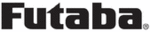
제품 코드
1-F8075
130
<Model Menu (Airplane/Glider Functions)>
● Select the function name
and return to the Model
menu by touching the
R T N b u t t o n . O r t h e
H O M E / E X I T b u t t o n i s
pushed.
<SensorTouch™>
RETURN
ELEVATOR
ELEVATOR 2
V-TAIL
ELEVATOR
ELEVATOR 2
AILVATOR
FLP 2
(Camber Flap)
FLP 1
(Camber Flap)
CMBFLP to ELE
[Corresponding model type]: Airplane/glider,
2 ailerons + 1 flap or more
When the camber/speed flaps are utilized,
the aircraft might experience, a change in pitch.
This mix compensates for such changes by
incorporating elevator input.
● The elevator servos up/down rates can be
adjusted separately. If the mixing direction is
reversed, change the mixing rate polarity (+ or –).
● Mixing during flight can be turned ON/OFF by
setting a switch. (Always ON at [--] setting)
● E l e v a t o r r a t e
adjustment
Setting method
●Activate the function
●Activate the function
Move the cursor to the [ACT] item and touch
the RTN button to switch to the data input
mode. Select the ACT mode by scrolling the
touch sensor.
*The display blinks.
Touch the RTN button to activate the
function and return to the cursor mode. (ON
is displayed.)
When setting a switch, move the cursor to
the [SW] item and touch the RTN button to
call the selection screen. Select the switch
and set its ON direction. (Always ON at "--"
setting)
*For a description of the switch selection method, see the
description at the back of this manual.
●Mixing rate adjustment
Move the cursor to the RATE1 or RATE2 item
and touch the RTN button to switch to the
data input mode. Adjust the mixing rate
independently by scrolling the touch sensor.
Initial value: 0%
Adjustment range: -120~+120%
Adjustment range: -120~+120%
*When the RTN button is touched for one second, the rate is
reset to the initial value.)
Touch the RTN button to end the adjustment
and return to the cursor mode.
● Select [CMBFLP to ELE] at the Model menu and
access the setup screen shown below by touching
the RTN button.
* T h e d i s p l a y s c r e e n i s a n
example. The actual screen
depends on the model type.
Scrolling
● Moving cursor
● Selecting mode
● Adjusting value
● To next page
(Glider: Currently selected condition name)