McIntosh MVP891 사용자 설명서
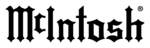
15
How to use the Remote Control
How to use the Remote Control
The Remote Control is capable of performing both
basic Operating Functions and Setup Options for the
MVP891 Audio Video Disc Player.
Notes: Refer to the “How to Operate” and “How to
Operate Setup Mode” Sections of this manual for
additional information using this Remote Control.
Play
With a disc loaded, press the PLAY Push-button to
start the disc playing.
Stop
Press the STOP< Push-button once to stop disc play-
back. Press PLAY and the disc will start playing again
from the disc time where Stop was pressed. Press
STOP< twice for a complete stop and return to the
beginning of a disc.
Numbered Push-buttons
Press 1 through 9 to directly access one of the first
nine Disc Tracks/Chapters using the On-screen Icon.
For track numbers greater than 10, press the +10 Push-
button first and then the required number. For example
to access Disc Track/Chapter 23, press +10 twice and
then 3.
Clear
Press the CLEAR Push-button to erase a selected
track or incorrect setting.
Pause
Press the PAUSE; Push-button to temporarily stop
disc playback at any time. When a DVD is playing,
each additional time the Pause Push-button is pressed,
the player will proceed to the next Still Video Image.
Note: The Still Video Image step rate may be changed by
using the7 (Reverse) or8 (Fast Forward) Push-
button.
Back and Next
Press the : (Next) Push-button to move forward or
the 9 (Back) Push-button to move backward one
chapter/track at a time on the disc.
Return
Press the RETURN Push-button to return to the previ-
ous setup menu.
Setup
Press the SETUP Push-button to access the Initial
Setup Menu.
Subtitle
Press the SUB (Subtitle) Push-button to access the
Subtitle menu and the Subtitle icon will appear at the
top of the screen.
Angle
If the DVD being played supports the Angle Feature,
press the ANGLE Push-button to select the desired
video picture angle.
Four Direction Arrows
Press an Arrow direction Push-button to move back-
ward, forward, up or down through an on-screen
menu.
Select
Press the SELECT Push-button to confirm and acti-
vate a setup option or options indicated by the on-
screen icons.
Note: The SELECT push-button is also referred to as
“Enter” when working within the Setup Mode.
Top Menu
When a disc is loaded in the player, press the TOP
MENU Push-button to access the main DVD Title
menu (disc dependent).
Display/Time
Press the DISPlay/TIME Push-button to access vari-
ous disc times, text information on SACD/CD and
audio modes displayed on-screen (disc dependent).
Audio
Press the AUDIO Push-button to access various audio
modes displayed on-screen (disc dependent).
REV and FF
Press a
7
(Reverse) or
8
(Fast Forward) Push-button
to start moving rapidly through a chapter or track on
a disc.
Note: Audio level is automatically muted during this
operating mode with a DVD disc.
A-B Repeat
Press the A-B (Repeat) Push-button once to establish
the starting point of the repeat loop and press the A-B
(Repeat) Push-button a second time for the ending
point, and that segment of a disc will be repeated
continuously.
Search
Press the SEARCH Push-button to activate vari-
ous search functions including Chapter, Title, Track
Group, Time and Marker. For additional information
refer to page 30.