McIntosh MVP891 사용자 설명서
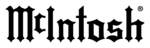
18
Your McIntosh MVP891 has been factory config-
ured for default operating settings that will allow you
to immediately enjoy superb video and high fidel-
ity audio from a Blu-ray 3D Disc. It also reproduces
Blu-ray Disc (2D), DVD-Audio, SACDs and CDs with
unparalleled sonic purity. If you wish to make changes
to the factory default settings perform the following
steps, if not proceed to “How to Operate the MVP891”
starting on page 26.
Power
The Red LED above the STANDBY/ON switch lights
to indicate the MVP891 is connected to AC Power.
To Switch ON the MVP891, press the STANDBY/
ON Push-button on the Front Panel or the (Power)
Push-button on the Remote Control. The STANDBY
Red LED will flash during the initialization process.
Refer to figures
1 and 2.
Note: When the MVP891 is switched On, it will take
from 20 to 30 seconds for initialization of
the internal circuitry to take place before the
player is ready to begin operation.
Adjustments and Setting changes
All of the adjustments and settings are performed by
using the extensive On-Screen Menu System. The
On-Screen Menuing System is interactive. The abil-
ity to change a menu item setting or have access to a
menu item setting (some may
be “grayed out”) is dependent
on the operational state of the
player and the choices made in
other menu items. Some menu
choices require more than one
step to complete.
The active selection in a list of
options is indicated by a dot
located to the left side of the
selection, e.g. ●ON. When a
disc is playing in the MVP891
and the STOP Push-button is
pressed once (the disc play-
back is paused), some but not
all menu items are available
for change. To make all of the
menu items available for pos-
sible change, the playback of
the disc must be stopped which
requires two presses of the
STOP Push-button.
Note: The MVP891 must
be connected to
a MONITOR/TV
either through an
A/V Control Center
or directly, for setup
and use. The Remote
Control supplied with the McIntosh MVP891
has several Push-buttons labeled differently
than as indicated on the On Screen Menu,
please refer to the Instructions in this Owner’s
Manual for the correct Push-button.
Checking the Network Connection
The following example will illustrate how to navigate
through the built-in MVP891 SETUP Mode and the
multiple On-Screen Menus.
One of the many features the MVP891 has is the
ability to display On-Screen Videos from "You Tube"
via the Internet Network Connection.
Occasionally, McIntosh might make available
Firmware Updates for the MVP891. These Updates
would be from the McIntosh Computer Server via a
Network Internet Connection. The MVP891 will au-
tomatically scan for an update when first switched On
(with no disc in the tray). If an update is available, the
MVP891 will display a message On-Screen for several
seconds. For more information about the MVP891 and
Network Connections refer to pages 22 and 36.
With the MVP891 connected to your Home
Network via a Network Router with an active Internet
Access Device connected, perform the following
steps:
1. If there is a disc playing in the MVP891 press the
STOP Push-button twice.
2. Press the SETUP Push-button on the Remote
Control and the last selected Setup Menu Item will
appear on the Monitor/TV screen. The figure 3
illustration is of the “General Settings” Menu and
options.
Introduction to the MVP891 Setup Mode
Figure 1
Figure 2
HOME
Figure 3
Select
Confirm
ENTER
Exit
SETUP
System
General Setting
Language
Ratings
Network
Others