AEG CTV 4889 사용자 설명서
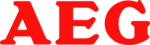
English
65
Using a USB medium
Selecting fi le/directory and
starting replay
starting replay
NOTE:
In order to fi nd out which fi les can be played back the DVD player
now reads the contents of the storage medium. In the case of large
storage media this procedure may take a long time. During this time
you will see the words „WAITING“ on the screen.
storage media this procedure may take a long time. During this time
you will see the words „WAITING“ on the screen.
If you have connected an output device to the USB socket its con-
tent is displayed fi rst. Press the DVD/DVB/CARD button (Fig. 3/31) a
second time to display the contents of the memory card.
second time to display the contents of the memory card.
By means of the USB connection it is possible to connect various USB sto-
rage media to the DVD player. Examples of such devices are USB memory
sticks or digital cameras.
rage media to the DVD player. Examples of such devices are USB memory
sticks or digital cameras.
This device has been developed in accordance with the latest techni-
cal developments in the USB fi eld. Unfortunately the large number of
diff erent types of USB storage media on off er today makes it impossible
to guarantee full compatibility with all USB storage media. For this reason
there may be problems in rare cases with playing back from USB storage
media. This is not a malfunction of the device.
cal developments in the USB fi eld. Unfortunately the large number of
diff erent types of USB storage media on off er today makes it impossible
to guarantee full compatibility with all USB storage media. For this reason
there may be problems in rare cases with playing back from USB storage
media. This is not a malfunction of the device.
1. Press the DVD/DVB/CARD button (Fig. 3/31) on the remote control in
order to switch the DVD player to the fi le mode.
2. Insert a USB storage medium into the corresponding connection of
the DVD player (Fig. 2/32).
NOTE:
In order to fi nd out which fi les can be played back the DVD player
now reads the contents of the storage medium. In the case of
large storage media this procedure may take a long time. During
this time you will see the words „WAITING“ on the screen.
now reads the contents of the storage medium. In the case of
large storage media this procedure may take a long time. During
this time you will see the words „WAITING“ on the screen.
3. Select the desired fi le(s) and start playback ➯ Page 65, „Selecting a
fi le/directory and starting playback“.
4. If you would like to change back to DVD mode, press the DVD/DVB/
CARD button (Fig. 3/31) repeatedly.
5. Then remove the USB storage medium.
Media may contain numerous data/fi les and directories. You must there-
fore fi rst determine the data to be played.
fore fi rst determine the data to be played.
1. If necessary, insert the CD or DVD into the drive or connect a USB
storage medium.
2. A two-column menu window appears in which the directories (if there
are any directories present) or the fi les are listed on the left.
3. Use the Cursor buttons (Fig. 3/28) to select the desired directory of
fi le in the left-hand list.
4. Select this by pressing the ENTER button (Fig. 3/7).
05-CTV 4889_GB.indd 65
05-CTV 4889_GB.indd 65
08.09.2008 9:02:37 Uhr
08.09.2008 9:02:37 Uhr