Wolf DCL-200FD 사용자 설명서
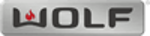
23
Settings Audio
Select Audio Output
Scaler -> Main Menu -> Settings -> Select Audio Output
Decision Logic for Auto Select: The table below shows the connector choice for audio when Auto Select is chosen.
Note:
“EDID” is information about the capability of a display or AV Receiver that is automatically read by ProScaler over
the HDMI or DVI cable.
the HDMI or DVI cable.
Output Connector
Conditions
Video/Audio HDMI
Display has audio capability (reported via the EDID). No AV Receiver connected to the Audio HDMI
port, or an AV Receiver is connected but powered off.
port, or an AV Receiver is connected but powered off.
Audio HDMI
AV Receiver with HDMI inputs is connected to the Audio HDMI port and powered on.
Optical
Not Available
If you are using an AV Receiver for processing audio, then you need to configure your receiver to accept audio from the
input that is connected to the Wolf Cinema’s ProScaler. You need only do this once, because your Wolf Cinema’s ProScaler
will handle HDMI audio switching.
input that is connected to the Wolf Cinema’s ProScaler. You need only do this once, because your Wolf Cinema’s ProScaler
will handle HDMI audio switching.
Associate Audio and Video Inputs
Main Menu -> Settings -> Select Audio Input
If you have a non-HDMI input component – Component, Composite or S-Video - this particular function is not available.
You must select the desired video input on the Wolf Cinema ProScaler and then select the associated audio input on your
outboard AV Receiver or Surround Sound Processor
You must select the desired video input on the Wolf Cinema ProScaler and then select the associated audio input on your
outboard AV Receiver or Surround Sound Processor
If your source component uses DVI for video output, and you are connecting to ProScaler using a DVI to HDMI adapter cable,
then you will have to connect audio via a separate cable and select the two devices accordingly.
then you will have to connect audio via a separate cable and select the two devices accordingly.
Rename Inputs
Scaler -> Main Menu -> Settings -> Rename Inputs
The Rename Inputs feature lets you customize your setup. The names you enter will appear in the “Select Input” menu.
Use the Arrow keys to move the highlighted character around on the keyboard.
OK puts the selected character in the edit bar.
Cancel exits the window with no changes.
Finish exits the window and applies the new name.
ProScaler