Jabra 300 Manual Do Utilizador
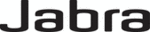
Enable billing codes and make the Billing code text box available on the Fax Job tab on the HP LaserJet
M3035MFP, M3027MFP, M4345MFP, M5025MFP, M5035 MFP, and HP Color LaserJet CM4730 MFP
and CM6040 MFP.
M3035MFP, M3027MFP, M4345MFP, M5025MFP, M5035 MFP, and HP Color LaserJet CM4730 MFP
and CM6040 MFP.
1.
Touch
Administration
.
2.
Scroll to and touch
Initial Setup
.
3.
Scroll to and touch
Fax Setup
.
4.
Scroll to and touch
Fax Send Settings
.
5.
Scroll to and touch
Billing Codes
.
6.
Touch
Custom
to open the billing-code screen.
7.
Use the up and down arrows to select the minimum number of digits in the billing code.
8.
Touch
OK
to enable billing codes.
The default fields do not refresh
The information in the sender information fields on the Setup tab is updated the first time that the sender
information is entered in the sender information fields in the Default Settings dialog box. If the default
sender information is changed later, the sender information fields on the Setup tab are not refreshed.
The changes are saved, but the information does not appear in the dialog box. To show the new
information, exit from the MFP Send Fax driver and then restart the driver.
information is entered in the sender information fields in the Default Settings dialog box. If the default
sender information is changed later, the sender information fields on the Setup tab are not refreshed.
The changes are saved, but the information does not appear in the dialog box. To show the new
information, exit from the MFP Send Fax driver and then restart the driver.
Changed settings do not take effect
The MFP Send Fax driver captures MFP fax configuration information during installation. If the MFP
settings are changed after the driver is installed, complete a manual update by using the Update
Now feature to synchronize the driver with the MFP settings. Normally, closing and reopening the driver
will automatically accomplish this process.
settings are changed after the driver is installed, complete a manual update by using the Update
Now feature to synchronize the driver with the MFP settings. Normally, closing and reopening the driver
will automatically accomplish this process.
To synchronize the driver with the MFP settings by using Update Now, use the following steps:
1.
Click Start, click Settings, and then click Printers and Faxes.
2.
Under Printer Tasks in the Printers and Faxes window, right-click the name of the MFP and then
click Properties.
click Properties.
3.
In the HP MFP Send Fax Properties dialog box, click Device Settings.
ENWW
Functional errors
75