Meade lx-90 Manual De Instruções
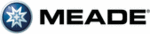
18
When the current month is displayed, use the Right Arrow (5, Fig. 2) to move to the year.
Use the Number keys to enter all four digits of the current year. Press ENTER when the
date has been entered.
Use the Number keys to enter all four digits of the current year. Press ENTER when the
date has been entered.
7.
Autostar then requests the current time. Use the Number keys to enter the time. (Use a "0"
for the first digit if less than 10.) Use the Right (or Left) Arrow key to move from one num-
ber to the next. Press one of the Arrow keys (5, Fig. 2) to scroll to "AM" or "PM." If you
select the "blank" choice that follows "AM" and "PM," the clock displays time in a 24-hour
(military time) format. Then, press ENTER to start the clock.
for the first digit if less than 10.) Use the Right (or Left) Arrow key to move from one num-
ber to the next. Press one of the Arrow keys (5, Fig. 2) to scroll to "AM" or "PM." If you
select the "blank" choice that follows "AM" and "PM," the clock displays time in a 24-hour
(military time) format. Then, press ENTER to start the clock.
8. The next screen requests the status of Daylight Savings Time. Pressing a Scroll key tog-
gles between the YES/NO settings. Select the desired setting by pressing ENTER.
NOTE:
Daylight Savings Time may be referred to by a different name in various
areas of the world.
NOTE:
When multiple choices are available within a menu option, the current option
is usually displayed first and highlighted by a right pointing Arrow (>).
9.
The next screen asks for the country or state (listed alphabetically) of the observing site.
Use the Scroll keys to cycle through the database of countries, states, and provinces.
Press ENTER when the correct location displays.
Use the Scroll keys to cycle through the database of countries, states, and provinces.
Press ENTER when the correct location displays.
10. The next screen asks for the city (listed alphabetically) closest to the observing site. Use
the Scroll keys to cycle through the database of cities. Press ENTER when the correct city
appears on screen.
appears on screen.
11. System initialization is complete and the screen reads "Setup: Align."
Observe a Star using the Automatic Tracking Feature
In this example, the Autostar Arrow keys are used to find a star, and then Autostar's tracking
capability automatically keeps the star centered in your telescope's eyepiece.
capability automatically keeps the star centered in your telescope's eyepiece.
1.
Make sure that the Dec and R.A. locks (6 and 9, Fig. 1) are secured as described above.
2.
Verify that Autostar is properly connected to your telescope. See “HOW TO ASSEMBLE
YOUR TELESCOPE,” page 13.
YOUR TELESCOPE,” page 13.
3.
Flip the telescope power switch to the ON position.
The Autostar screen is activated and a copyright message displays briefly, followed by a
short beep. Then Autostar takes a few moments to start up the system.
short beep. Then Autostar takes a few moments to start up the system.
4.
A message displays that warns not to look at the Sun. At the end of this message, press
the key prompted by Autostar to signify that the message has been read and understood.
the key prompted by Autostar to signify that the message has been read and understood.
5. Press ENTER (2, Fig. 2) repeatedly until "Setup: Align" displays.
6.
Press the Scroll Down key repeatedly until "Setup: Targets" displays. Press ENTER (2,
Fig. 12).
Fig. 12).
7.
"Targets: Terrestrial" displays. Press one of the Scroll keys once (7, Fig. 2). "Targets:
Astronomical" now displays.
Astronomical" now displays.
8.
Use the Arrow keys (5, Fig. 2) to locate a bright star in the night sky. Use the viewfinder
(15, Fig. 1) to help line up on the star. You may choose any unobstructed, bright star for
the purposes of this example. Use Autostar's Arrow keys to center the star in the eyepiece.
Once the star is centered, press ENTER to select "Astronomical." The telescope's track-
ing motors then engage. It may take the tracking motors several seconds to begin track-
ing. When they do, it may be necessary to once again center the star in the eyepiece. The
tracking motors will then keep the star you have chosen in the center of the eyepiece.
(15, Fig. 1) to help line up on the star. You may choose any unobstructed, bright star for
the purposes of this example. Use Autostar's Arrow keys to center the star in the eyepiece.
Once the star is centered, press ENTER to select "Astronomical." The telescope's track-
ing motors then engage. It may take the tracking motors several seconds to begin track-
ing. When they do, it may be necessary to once again center the star in the eyepiece. The
tracking motors will then keep the star you have chosen in the center of the eyepiece.
9.
Press and hold the ENTER key for a few seconds and then release to stop tracking. You
may repeat the procedure to locate another star or object using the Arrow keys. Then press
ENTER to re-engage the tracking motors.
may repeat the procedure to locate another star or object using the Arrow keys. Then press
ENTER to re-engage the tracking motors.
IMPORTANT NOTE:
While performing the
automatic tracking pro-
cedure, only use the
Arrow keys to move the
telescope. Once the tel-
escope has been set in
the Alt/Az home posi-
tion, do not loosen the
telescope locks (6 and
9, Fig. 1), or move the
base manually, or align-
ment will be lost.
While performing the
automatic tracking pro-
cedure, only use the
Arrow keys to move the
telescope. Once the tel-
escope has been set in
the Alt/Az home posi-
tion, do not loosen the
telescope locks (6 and
9, Fig. 1), or move the
base manually, or align-
ment will be lost.
NOTE:
Autostar requests the
Country/State, City, and
Telescope Model infor-
mation only the first time
Autostar is activated. If
you wish to change this
information, use the
"Site" and "Telescope
Model" options in the
Setup menu. See pages
26 and 27 for more infor-
mation.
Autostar requests the
Country/State, City, and
Telescope Model infor-
mation only the first time
Autostar is activated. If
you wish to change this
information, use the
"Site" and "Telescope
Model" options in the
Setup menu. See pages
26 and 27 for more infor-
mation.