Trust bt-2100p bluetooth 2.0 edr usb adapter Manual Do Utilizador
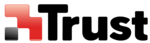
Connecting to the Internet using a mobile telephone
[DUN]
This section describes how to connect to the Internet via a telephone line, using a
mobile telephone.
mobile telephone.
Important
l
In order to connect to the Internet, you must have already signed up with a provider and obtained a
connection ID and password. Please ensure you have confirmed the ID, password and telephone
number of your provider's access point before you begin the set- up process.
connection ID and password. Please ensure you have confirmed the ID, password and telephone
number of your provider's access point before you begin the set- up process.
l
A Bluetooth passkey (PIN code) is required for you to connect to the mobile telephone.
Please make a note of your Bluetooth passkey before you start the set-up process.
Please make a note of your Bluetooth passkey before you start the set-up process.
Configuring a mobile telephone for use as a modem
Procedure
1. Turn on the mobile telephone, and set it to be connectable
Note
Please refer to the mobile telephone instruction manual for information on how to operate the
device.
device.
2. Right-click on the Bluetooth
TM
wireless technology icon in the task tray, and then click on
[Add New Connection]
Note
Alternatively, click [Start]→[All Programs]→[Bluetooth]→[Bluetooth Settings], and then
click on [New Connection] from the active [Bluetooth Settings] window.
click on [New Connection] from the active [Bluetooth Settings] window.
The [Add New Connection Wizard (Welcome to the Add New Connection Wizard)]
window will appear.
3. Confirm that [Express Mode] has been selected, and then click on the [Next] button.
The [Add New Connection Wizard (Searching for devices)] window will appear.
4. Select the device name of the mobile telephone from [Device List], and then click on the
[Next] button.
The [Add New Connection Wizard (Searching for Services)] window will appear.
Once a service has been detected successfully, connection to the device and COM port
creation will be performed automatically, after which the [Add New Connection
Wizard (Modem Settings)] window will appear.
creation will be performed automatically, after which the [Add New Connection
Wizard (Modem Settings)] window will appear.
5. If you are connecting to a mobile telephone for the first time, enter the passkey for the
wireless modem station under [Bluetooth Passkey (PIN code)], and then click on the
[OK] button.
Once the program has finished searching for the devices, the [Add New Connection
Wizard (Device Selection)] window will appear.
[OK] button.
Once the program has finished searching for the devices, the [Add New Connection
Wizard (Device Selection)] window will appear.
6. Click on the [Next] button
Certain modems require you to configure initialization commands separately.
Please click on the [Additional Initialization Command Settings] button, enter the
initialization commands, and then click on the [OK] button.
Please click on the [Additional Initialization Command Settings] button, enter the
initialization commands, and then click on the [OK] button.