Trust bt-2100p bluetooth 2.0 edr usb adapter Manual Do Utilizador
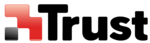
Connecting to a LAN using an access point (PAN)
[PAN]
This section describes how to connect to a network (for example, a company LAN or a personal home
network) using a PAN profile-compatible access point.
Please refer to "
network) using a PAN profile-compatible access point.
Please refer to "
Using an access point (LAP) to connect to a LAN
" if you are using a LAP profile-
compatible access point.
Important
l
The access point must be started and a normal connection already established to the network before the
access point is set up. Please refer to the access point instruction manual for information on how to set
up the access point.
access point is set up. Please refer to the access point instruction manual for information on how to set
up the access point.
l
A Bluetooth passkey (PIN code) is required for you to connect to the access point. Please make a note of
your Bluetooth passkey before you start the set-up process.
your Bluetooth passkey before you start the set-up process.
Setting up the access point
Procedure
1. Turn on the access point, and confirm that a connection has been established with the network
2. Right-click the Bluetooth
TM
wireless technology icon in the task tray, and then click on
[Add New Connection]
Note
Alternatively, click [Start]→[All Programs]→[Bluetooth]→[Bluetooth Settings], and then click on
[New Connection] from the active [Bluetooth Settings] window.
[New Connection] from the active [Bluetooth Settings] window.
The [Add New Connection Wizard (Welcome to the Add New Connection Wizard)] window will
appear.
appear.
3. Confirm that [Express Mode] has been selected, and then click on the [Next] button
The [Add New Connection Wizard (Searching for devices)] window will appear.
Once the program has finished searching for the devices, the [Add New
Connection Wizard (Device Selection)] window will appear.
Connection Wizard (Device Selection)] window will appear.
4. Select the device name of the access point from [Device List], and then click on the [Next] button
The [Add New Connection Wizard (Searching for Services)] window will appear. You will be asked
for the Bluetooth passkey in the window that appears.
5. Enter the passkey under [Bluetooth Passkey (PIN code)], and then click on the [OK] button
Service detection will be performed automatically.
The access point icon will be registered in the [Bluetooth Settings] window.
The access point icon will be registered in the [Bluetooth Settings] window.
This will complete the access point set-up process.