Trust bt-2100p bluetooth 2.0 edr usb adapter Manual Do Utilizador
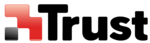
Using a modem station for fax transmissions
[FAX]
This section describes how to send a fax using a Bluetooth
TM
wireless modem station.
Important
l
Please refer to the modem station instruction manual for information on how to connect the station to a
telephone line.
l
Please ensure that any drivers used to connect the PC to the modem have been installed.
l
A Bluetooth passkey (PIN code) is required for you to connect to the modem station. Please make a
note of your Bluetooth passkey before you start the set-up process.
l
A fax application is required for you to be able to send and receive faxes. The description below is
based on a example using Microsoft Fax, which is installed with Windows XP as standard.
If you are going to use a commercially available fax application, then please refer to the manual that
came with the application for information on how to send and receive faxes.
If you are going to use a commercially available fax application, then please refer to the manual that
came with the application for information on how to send and receive faxes.
Setting up the modem station
Set up and register the modem station as a fax service.
Procedure
1. Turn on the wireless modem station
2. Right-click on the Bluetooth
TM
wireless technology icon in the task tray, and then click
on [Add New Connection]
Note
Alternatively, click [Start]→[All Programs]→[Bluetooth]→[Bluetooth Settings], and then click on
[New Connection] from the active [Bluetooth Settings] window.
[New Connection] from the active [Bluetooth Settings] window.
The [Add New Connection Wizard (Welcome to the Add New Connection Wizard)] window will
appear.
appear.
3. Select [Custom Mode], and then click on the [Next] button
The [Add New Connection Wizard (Searching for devices)] window will appear. Once the program
has finished searching for the devices, the [Add New Connection Wizard (Select Device)] window
will appear.
has finished searching for the devices, the [Add New Connection Wizard (Select Device)] window
will appear.
4. Select the device name of the wireless modem station from [Device List], and then click on the
[Next] button
The [Add New Connection Wizard (Searching for Services)] window will appear.
5. If you are connecting to the wireless modem station for the first time, enter the passkey for the
device from the [Bluetooth Passkey (PIN Code)] window, and then click on the [OK] button
Once the program has finished searching for the services, the [Add New Connection Wizard (Select
Service)] window will appear.
Service)] window will appear.
6. Select "Fax" under [Select Service], and then click on the [Next] button
The COM port and modem registration process dependent on your Bluetooth software conditions.
6.1 Case 1: COM port and modem registration process will be automatically performed
The COM port and modem registration process will then be automatically performed.
Once the COM port and modem (standard 33600 bps type) registration is complete, the
Once the COM port and modem (standard 33600 bps type) registration is complete, the
[Add New Connection Wizard (Setting Connection Name)] screen will appear.