Trust bt-2100p bluetooth 2.0 edr usb adapter Manual Do Utilizador
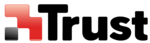
One-touch connection to Bluetooth
TM
wireless technology devices
Creating a Shortcut
If you have created a shortcut icon on the Desktop, you can easily establish a connection to a device that
has been registered using Bluetooth Settings without having to open the [Bluetooth Settings] window.
has been registered using Bluetooth Settings without having to open the [Bluetooth Settings] window.
Procedure
1. Right-click on Bluetooth
TM
wireless technology icon in task tray and click on [Bluetooth Settings]
Note
Alternatively, you can click [Start]→[All Programs]→[Bluetooth]→[Bluetooth Settings].
The [Bluetooth Settings] screen will appear, from where you can create a Shortcut entitled
"Bluetooth Mouse."
2. Right-click on the mouse registration icon, and then click on [Create Shortcut on Desktop]
A shortcut icon of the mouse will appear on the Desktop.
■Establishing a connection from the Shortcut
1. Double-click on the mouse registration icon from the Desktop
The [Bluetooth Settings] window will open.
2. Turn on the mouse, set it to connectable mode, and then click on the [OK] button in the
[Bluetooth Settings] window.
The mouse will be connected.