Carrier DATACOLD 500 T/R Manual Do Utilizador
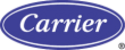
Page 11
62-61138-20 (02/03)
Changing the language
1. Press the green key and select menu 3.4 with
↑ ,↓ .
2. Press again the green key to edit (enter) the menu 3.4.
3. Select the desired language with < …> and validate with the green key.
4. Press the red key to return to the normal display.
3. Select the desired language with < …> and validate with the green key.
4. Press the red key to return to the normal display.
Programming the vehicle ID No. and the customer’s name
1. Press and hold for two seconds the green key to get into the configuration menu.
2. Enter the PIN code 1111 by pressing the blue key four times.
3. Select Menu 10.3. (Vehicle ID) and press the green key to enter the edit mode.
4. Now enter the vehicle ID No. by using the 4 Keys (
2. Enter the PIN code 1111 by pressing the blue key four times.
3. Select Menu 10.3. (Vehicle ID) and press the green key to enter the edit mode.
4. Now enter the vehicle ID No. by using the 4 Keys (
↑ ,↓ next character from list / < , > one character to the
left or to the right).
5. To confirm the input press the green < and red > keys together.
6. Select Menu 10.4 to enter the customer name (Header text). Operation is similar to vehicle ID.
7. Press the Red Key to return to the normal display
6. Select Menu 10.4 to enter the customer name (Header text). Operation is similar to vehicle ID.
7. Press the Red Key to return to the normal display
2.6
Final testing Standard Installation
The next points are subject to a final check after every installation:
- Power supply
The supplied power voltage is between 10V and 36V DC and protected with the 3A floating fuse. The power
supply must be sufficient to offer 25W (can be checked by attempting printing).
- Display/keyboard
The display background light must switch on after pressing any key (except if using the permanent background
light function) and an acoustic signal audible. The display shows the actual temperatures of the activated
temperature inputs.
- Temperature sensors
After approx. 5 minutes the temperature must be correctly displayed. A value of –40°F (-40°C) indicates the
possibility of a non connected sensor or a cable failure. A value of +122°F (+50°C) indicates a possible short
between the connector pins.
- Power supply
The supplied power voltage is between 10V and 36V DC and protected with the 3A floating fuse. The power
supply must be sufficient to offer 25W (can be checked by attempting printing).
- Display/keyboard
The display background light must switch on after pressing any key (except if using the permanent background
light function) and an acoustic signal audible. The display shows the actual temperatures of the activated
temperature inputs.
- Temperature sensors
After approx. 5 minutes the temperature must be correctly displayed. A value of –40°F (-40°C) indicates the
possibility of a non connected sensor or a cable failure. A value of +122°F (+50°C) indicates a possible short
between the connector pins.
2.7 Supplementary
installation
The next points are subject to a check if applicable:
- Printer
Test the printer by printing any ticket.
- Digital inputs
For each activated status input, a small box appears in the top right hand of the display (pre-defined symbol,
indicating that the corresponding input has been activated). When the status of the input changes to ‘active’ the
box will change into a symbol suiting to the function of this input. (for example Refrigeration ON shows ‘✽’).
- Alarm signal
The internal alarm signal (persistent buzzer) sounds as soon a pre-programmed temperature limit has been
exceeded. At the same time an external signal is activated on the 5-pin connector block and the corresponding
temperature input on the display will flash. The internal signal buzzer can be switched of by pressing the yellow
(Alarm) key. The external signal and the flashing display will only stop after the temperature is back within the
programmed limits.
- Printer
Test the printer by printing any ticket.
- Digital inputs
For each activated status input, a small box appears in the top right hand of the display (pre-defined symbol,
indicating that the corresponding input has been activated). When the status of the input changes to ‘active’ the
box will change into a symbol suiting to the function of this input. (for example Refrigeration ON shows ‘✽’).
- Alarm signal
The internal alarm signal (persistent buzzer) sounds as soon a pre-programmed temperature limit has been
exceeded. At the same time an external signal is activated on the 5-pin connector block and the corresponding
temperature input on the display will flash. The internal signal buzzer can be switched of by pressing the yellow
(Alarm) key. The external signal and the flashing display will only stop after the temperature is back within the
programmed limits.