Humax 525p Manual Do Utilizador
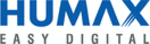
35
T o u r T h r e e : N o w P l a y i n g a n d S a v e T o D V D
3
Saving a Program From Now Playing to a DVD
Your Recorder not only records programs to Now Playing, it can also save programs from
Now Playing to a recordable DVD. The rest of this tour shows you how. If you don’t want
to use a disc for the programs currently in Now Playing, you can still go through the tour,
and just cancel before creating the disc.
Now Playing to a recordable DVD. The rest of this tour shows you how. If you don’t want
to use a disc for the programs currently in Now Playing, you can still go through the tour,
and just cancel before creating the disc.
Put In a Disc.
First, you have to put a disc into the Recorder’s disc tray. You can use either
a “DVD-RW” disc, which can be saved to, erased, and copied to again, or a “DVD-R”
disc, which can only be copied to once. You must use a “DVD” disc. The Recorder will
not save to some DVD formats (such as those with a “+” sign), so make sure your blank
disc is either DVD-RW or DVD-R. To insert a disc, press the OPEN/CLOSE button (
disc, which can only be copied to once. You must use a “DVD” disc. The Recorder will
not save to some DVD formats (such as those with a “+” sign), so make sure your blank
disc is either DVD-RW or DVD-R. To insert a disc, press the OPEN/CLOSE button (
)
on the front of your Recorder, put in the disc with the blank, shiny side down, and then
press OPEN/CLOSE (
press OPEN/CLOSE (
) again.
Select a Program.
Go to Now Playing (if you are not there already, press the TiVo button
twice), and highlight a program. Press SELECT to see the Program Information screen,
then select Save to DVD or VCR, then Save to DVD. The next screen asks whether you
want to save just the program you selected, or additional programs as well. For this tour,
select “Save just this program.” The following screen suggests a name for the disc, and
asks if you want to use it or enter your own. For this tour, just select “Yes” to use the
suggested name.
then select Save to DVD or VCR, then Save to DVD. The next screen asks whether you
want to save just the program you selected, or additional programs as well. For this tour,
select “Save just this program.” The following screen suggests a name for the disc, and
asks if you want to use it or enter your own. For this tour, just select “Yes” to use the
suggested name.
Create the DVD.
At this point, you see the Confirmation screen. This is your last chance to
cancel the save, so if you do not want to copy to the disc you have inserted, select “Don’t
save,” otherwise select “Begin saving to DVD.”
save,” otherwise select “Begin saving to DVD.”
As you can see, there are more options than are covered here, but those are the basics. The
next screen tells you how long it will take to save your program. When finished, you have
a new DVD with your program on it! For further details, see page 61.
next screen tells you how long it will take to save your program. When finished, you have
a new DVD with your program on it! For further details, see page 61.
Some content may not be saved to
DVD due to copy protection rights
over the material. For more details, see
DVD recordings that you make using this
Recorder are for your personal use only.
You may not sell, lend, or rent them to
other people.
®