Справочник Пользователя для Carrier 500 T/R
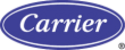
3.3 User
settings
With the user settings several adjustments can be done to offer the user a maximum of user convenience. By
pressing the green button the user setting menu will be activated.
pressing the green button the user setting menu will be activated.
Toggle with [
↑ ], [ ↓ ] between the available menu’s (3.1; 3.2; 3.3; …).
Between ‘(..)’ the actual setting is displayed. With [edit] you enter the edit
mode in order to change the setting to your convenience. The following
pictures show the display in the edit mode.
mode in order to change the setting to your convenience. The following
pictures show the display in the edit mode.
3.1 Time setting
(14:09:03)
(14:09:03)
↑ ↓ edit <-menu
3.3.1 Time
setting
To set time, press Edit (green button) and the display will show: "ENTER
PIN code". The factory setting of the PIN code is 1212.
3.1 Time setting
ENTER PINCODE
* * * *
1 2 3 4
Select hours, minutes and seconds with [<], [>] and adjust with [
↑], [↓].
Confirm the setting with [accept] (Green-Red).
3.1 Time setting
14:09:03
<-cncl accept
↑ ↓ < >
3.3.2 Summer / wint time setting
To set either automatic European daylight savings time adjustment or No
adjustment, press Edit (green button) and the display will show: "ENTER
PIN code". The factory setting of the PIN code is 1212.
To set either automatic European daylight savings time adjustment or No
adjustment, press Edit (green button) and the display will show: "ENTER
PIN code". The factory setting of the PIN code is 1212.
3.2 Date setting
ENTER PINCODE
* * * *
1 2 3 4
Select Automatic Adjustment or No Adjustment (select No Adjustment for
North American use) with [<], [>]. Confirm the setting with [accept]
(Green).
3.1 Time setting
14:09:03
<-cncl accept
↑ ↓ < >
3.3.3 Date
setting
To set date, press Edit (green button) and the display will show: "ENTER
PIN code". The factory setting of the PIN code is 1212.
3.2 Date setting
ENTER PINCODE
* * * *
1 2 3 4
Select date, month and year with [<], [>] and adjust with [
↑], [↓]. Confirm
the setting with [accept] (Green-Red).
3.2 Date setting
21/06/2002
<-cncl accept
↑ ↓ < >
3.3.4 Select
language
Select the desired language with [
↑], [↓] and confirm with [accept].
3.3 Select language
English
↑ ↓ accept <- cncl
Page 15
62-61138-20 (02/03)
3.3.5 Display contrast setting
Set the desired display contrast [<], [>] and confirm with [accept]. Be
aware that at extreme temperatures you might have to adjust the contrast.
Set the desired display contrast [<], [>] and confirm with [accept]. Be
aware that at extreme temperatures you might have to adjust the contrast.
3.4
Display contrast
setting