Справочник Пользователя для Line 6 TonePort KB37
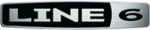
Line 6 POD Farm 1.01 - POD Farm Plug-In
4•13
Saving a Preset
To save the currently loaded Tone Preset, click on the folder button to the right of the Preset menu on
the
Loading a Preset with “Non-authorized” Models
As discussed in the Start Here chapter, Line 6 offers Model Pack Add-Ons for your Line 6 hardware,
which expand the set of Amp & Effects Models available within POD Farm Plug-In (as well as in POD
Farm in Standalone operation). You’ll discover that among the hundreds of factory POD Farm Tones
within the Presets View, that when some are loaded, one or more individual models appear bypassed in
the Signal Flow View, and with a red slashed circle icon. This is telling you that the Preset was created
using an optional Model Pack that your device does not have included. When you click on one of
these “non-authorized” Models in the SFV, you’ll see a message in the Panel View explaining this, and
you can see model’s name (
Hiway 100 in this example) appears in italics in the Panel View menu to
indicate it is not an available model:
A Preset is loaded that includes an Amp Model requiring an optional Add-On Model Pack
You can still use any preset like this that includes unavailable models - they are simply bypassed, and
you can choose to remove the model or replace it with another model from the Panel View menu
above. Or, you can, of course, launch Line 6 Monkey, go to the Optional Add-Ons tab and purchase
some Model Packs to load up your Line 6 hardware with these additional Amp & Effects Models!
Please see the
chapter for more info. You can also check the
Gallery chapter to see exactly which models are included “standard” on your Line 6 hardware, and
what each optional Model Pack offers.