Справочник Пользователя для Delta Electronics DUP-B
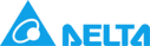
Chapter 3 Creating and Editing Screens
3-94
Revision May, 2010
Button Type Macro Read Write
Function
Enter
Password
O X X
After pressing this button, the user can enter the
password.
password.
Contrast
Brightness
O X X
After pressing this button, the user can adjust the
contrast brightness of HMI.
contrast brightness of HMI.
Low Security
O
X
X
Press this button one time to change the user security
level to the lowest level (LEVEL 0).
level to the lowest level (LEVEL 0).
System Menu
O
X
X
Press this button one time to switch to the HMI system
menu.
menu.
Report List
O
X
X
After pressing this button, the screen data can be output
to the designated location. The user can use is function
to print out the screen data.
to the designated location. The user can use is function
to print out the screen data.
Screen
Capture
O X X
After pressing this button, the screen data can be
captured and output to USB disk. The file output
designation is located on USB disk. If a USB disk is not
connected, the captured data cannot be output by HMI
successfully.
captured and output to USB disk. The file output
designation is located on USB disk. If a USB disk is not
connected, the captured data cannot be output by HMI
successfully.
Remove
Storage
O X X
The user can press this button to remove the USB disk
safely.
safely.
Import/Export
Recipe
O X X
Press this button to import or export the recipe data in
CSV Excel format from or into external memory.
CSV Excel format from or into external memory.
Calibration O X X
The user can press this button to perform calibration
function.
function.
Language
Changer
O X X
The user can press this button to change the display
language.
language.
3.8.2.1 Set / Reset / Maintained / Momentary Buttons
After pressing these buttons, HMI will transmit ON/OFF signal to PLC or the controller.
There are four types of buttons: Set button, Reset button, Maintained and Momentary
buttons. Please refer to the following table 3-8-2 for the property description of these
four general buttons.
There are four types of buttons: Set button, Reset button, Maintained and Momentary
buttons. Please refer to the following table 3-8-2 for the property description of these
four general buttons.
Table 3-8-2
Property Description of General Buttons
Write Address
Read Address
The address can be internal memory, internal parameter or the
controller address. If only the write address is set, HMI will read the
value of the write address automatically.
controller address. If only the write address is set, HMI will read the
value of the write address automatically.
Pressing
button next to the “Write Address” or “Read Address”
the user will enter into the following “Input” dialog box and select
the write address or the read address.
the write address or the read address.