Техническая Спецификация для Atmel ATSAM3N-EK
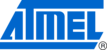
QT600
5-10
SAM3N-EK Development Board User Guide
11080C–ATARM–30-Mar-11
5.8
Troubleshooting and Support
5.8.1
Technical Support
For technical support, contact
at91@atmel.com
. When requesting technical support for the QT600, you
should provide the following information:
PC processor type and speed
PC operating system and version
Atmel target device used (complete part number)
Target voltage
Jumper settings
A detailed description of the problem
5.8.2
Force Firmware Upgrade
Before starting the procedure, make sure that the latest AVR Studio release (4.0 or later) has been
installed on your PC.
installed on your PC.
1.
If connected to the PC with a USB cable, unplug the QT600.
2.
Press and hold the button on QT600 when connecting the USB cable: the status LED flashes red
and orange, indicating the upgrade mode.
and orange, indicating the upgrade mode.
3.
In AVR Studio, go to the Tools menu and select QT600 Upgrade.
4.
The Atmel QT600 Upgrade program starts. If a connection has been established, the Status shows
"QT600 present".
"QT600 present".
5.
Press the Start Upgrade button: the upgrade program upgrades QT600's firmware.
6.
When complete, a message box indicates if the upgrade was successful or not. Disconnect and then
reconnect the USB cable.
reconnect the USB cable.
7.
If the upgrade was successful, the status LED turns green. Try to connect to the starter kit with
QTouch Studio.
QTouch Studio.
T h e Q T 6 0 0 U S B B r i d g e f i r m w a r e m u s t b e u p d a t e d u s i n g t h e b a t c h f i l e a v a i l a b l e i n
“C:\...\QT600_USB_Bridge_Update” folder before using the Example projects.
“C:\...\QT600_USB_Bridge_Update” folder before using the Example projects.
Figure 5-11. USB Connector