Справочник Пользователя для Jeti RC console 2.4 GHz No. of channels: 16 80001571
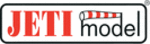
Модели
80001571
computer radio control system
EN
The „Model“ menu contains basic functions for working with your
model, like:
model, like:
•
Select Model
•
New Model
•
Basic Properties
•
Functions Assignments
•
Servo Assignment
•
Servo Setup
9.1. Model
9.1.1 Model Selection
The menu displays a list of your models stored in the memory with
their names, setup dates and model types. The currently selected
model is marked by a check mark. In the menu you may select a
model and manage all of your models. You can copying models,
delete models (except for the currently selected model) and change
the storage sequence of your models.
their names, setup dates and model types. The currently selected
model is marked by a check mark. In the menu you may select a
model and manage all of your models. You can copying models,
delete models (except for the currently selected model) and change
the storage sequence of your models.
1.
Model selection
In the list of models, select the required model and confirm it by
pressing the „3D button“ or „F1(Ok)“ button. You will be prompted
to confirm loading of the selected model.
The DC-16 transmitter offers a „Model checking“ function, which
compares the series number of the receiver in the model profile with
the series number of the receiver with which it is starting to
communicate. If the two series numbers do not match, the
transmitter displays a warning that a different receiver has been
detected for the model. In this situation, you the user, will decide
whether to:
pressing the „3D button“ or „F1(Ok)“ button. You will be prompted
to confirm loading of the selected model.
The DC-16 transmitter offers a „Model checking“ function, which
compares the series number of the receiver in the model profile with
the series number of the receiver with which it is starting to
communicate. If the two series numbers do not match, the
transmitter displays a warning that a different receiver has been
detected for the model. In this situation, you the user, will decide
whether to:
•
Confirm the change – this assigns the new receiver to the
model.
•
Reject the change – the transmitter will not communicate with
the newly detected receiver and model will not be switched on.
Select another model from the transmitter register.
•
The information about receiver discrepancies will also be displayed
after the creation of a new model and binding or establishing
communication with the receiver.
Through the use of this function, if you choose, the new receiver will
be assigned to the given model for future checks.
after the creation of a new model and binding or establishing
communication with the receiver.
Through the use of this function, if you choose, the new receiver will
be assigned to the given model for future checks.
2.
Copying a model
The complete setup information of a model can be copied and used
to create a new model with the same programming. Select the
model from the model list that you want to copy and then create the
copy by pressing the „F3(Copy)“ button. You will need to edit the
name of your copied model before it can be saved. Once you edit the
to create a new model with the same programming. Select the
model from the model list that you want to copy and then create the
copy by pressing the „F3(Copy)“ button. You will need to edit the
name of your copied model before it can be saved. Once you edit the
4.
4.
36