Справочник Пользователя для Leitz Icon 70010000
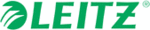
Модели
70010000
Leitz Icon Printer User Guide
Troubleshooting
16
To use the cleaning card
1.
Push the button on the top of the printer to open the cartridge door.
2.
Remove the label cartridge as described in Unloading Labels on page 10.
3.
With the label guide latch in the open position, insert the cleaning card into the label feed slot.
4.
Press and hold
until the cleaning card exits through the label exit slot.
5.
Flip the cleaning card over and repeat steps 3 and 4.
Troubleshooting
This section includes information about what to do if you encounter a problem with your printer. If you need further
assistance, please visit the Customer Support section of the Leitz website at www.leitz.com.
assistance, please visit the Customer Support section of the Leitz website at www.leitz.com.
Printer Errors
In addition to indicating the power and wireless connection status of the printer, the power and wireless status lights can
also indicate printer errors and other information.
also indicate printer errors and other information.
For information about the power and wireless connection status, see Status Lights on page 3.
Clearing Label Jams
The label guide latch also acts as a platen release.
To clear a label jam
1.
Disconnect the power cord and battery from the printer to power off the printer.
2.
Tear off any labels that have already fed through the label exit slot.
3.
Push the button on the top of the printer to open the cartridge door.
4.
Lift the label guide latch/platen release as shown.
NOTE
Keep the cartridge door open while using the cleaning card.
Error/Status
Power Status Light
Wireless Status Light
Printer out of paper
Flashing once per second
As is; indicates wireless status
Cutter jam
Both status lights flash simultaneously twice per second
Label jam
Both status lights flash simultaneously once per second
Invalid or unreadable label cartridge
Status lights flash alternately; each light flashes once per second
Printer self-test mode
Flashing twice per second
Off
WPS connection in progress
On (Solid)
Flashing once per second
4
3